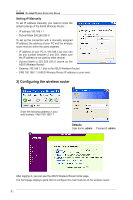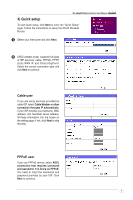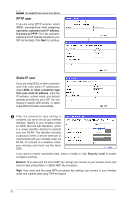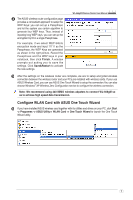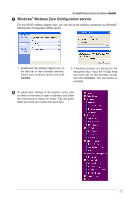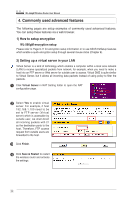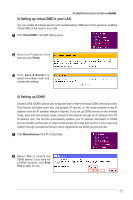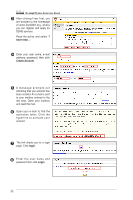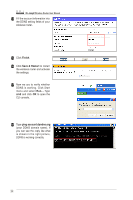Asus WL-566gM User Manual - Page 11
Windows, Wireless Zero Configuration service - wl
 |
UPC - 610839730711
View all Asus WL-566gM manuals
Add to My Manuals
Save this manual to your list of manuals |
Page 11 highlights
WL-566gM Wireless Router User Manual 7 Windows® Wireless Zero Configuration service For non-ASUS wireless adaptor user, you can set up the wireless connection via Windows® Wireless Zero Configuration (WZC) service. 1. Double-click the wireless network icon on the task bar to view available networks. Select your wireless router and click Connect. 2. A window prompts out asking for the encryption keys. Input the 10-digit keys you have set on the wireless router and click Connect. The connection is complete. 8 To adjust other settings of the wireless router, click on items on the menu to open a submenu and follow the instructions to setup the router. Tips are given when you move your cursor over each item. 11
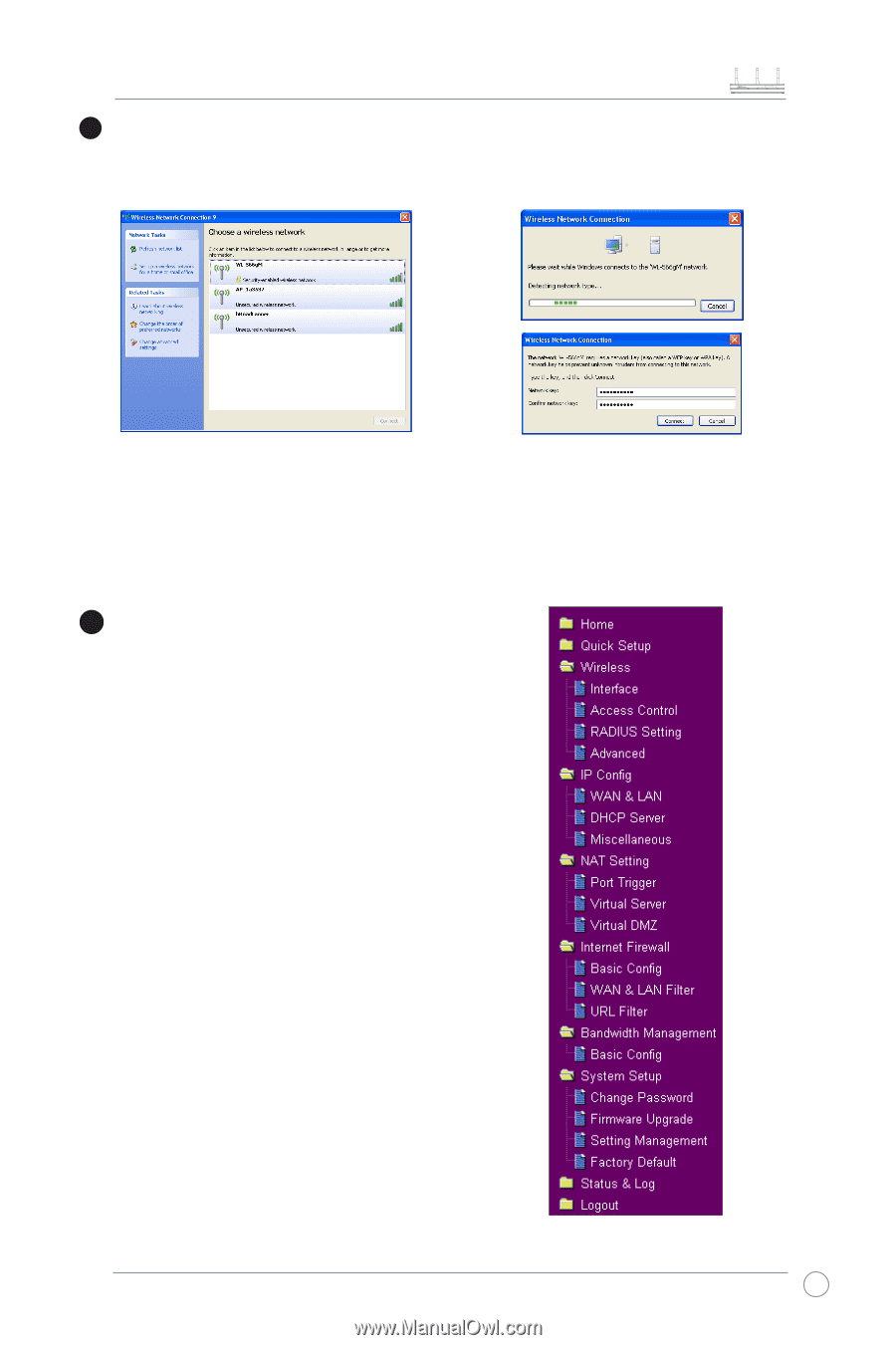
WL-566gM Wireless Router User Manual
11
To adjust other settings of the wireless router, click
on items on the menu to open a submenu and follow
the instructions to setup the router. Tips are given
when you move your cursor over each item.
Windows
®
Wireless Zero Configuration service
For non-ASUS wireless adaptor user, you can set up the wireless connection via Windows
®
Wireless Zero Configuration (WZC) service.
2. A window prompts out asking for the
encryption keys. Input the 10-digit keys
you have set on the wireless router
and click
Connect
. The connection is
complete.
7
1. Double-click the wireless network icon on
the task bar to view available networks.
Select your wireless router and click
Connect
.
8