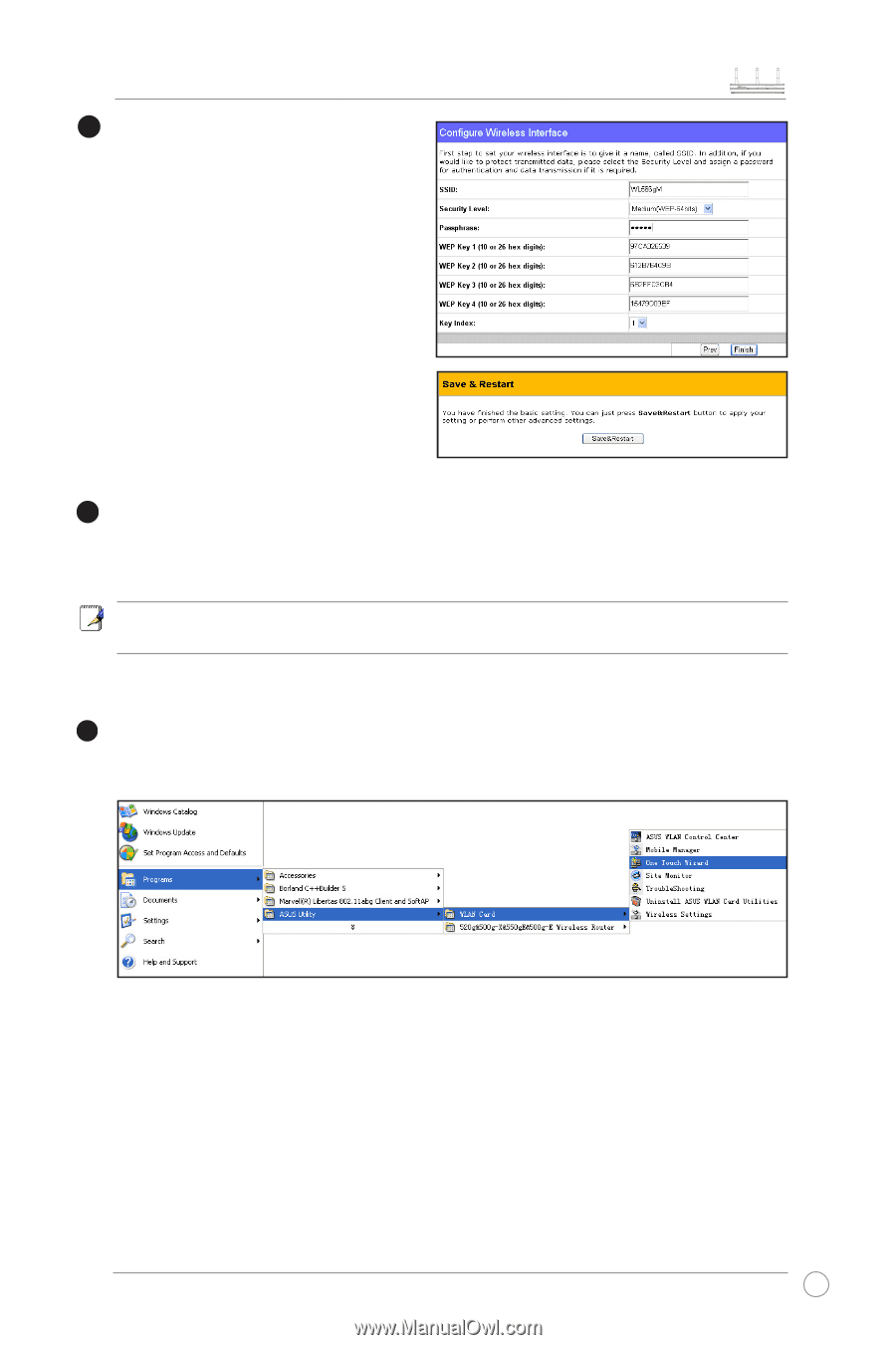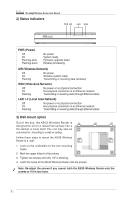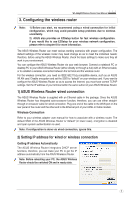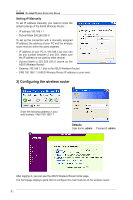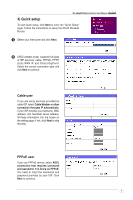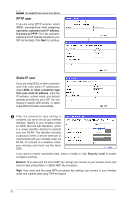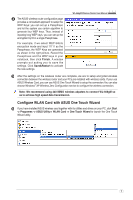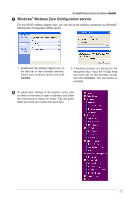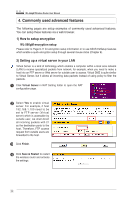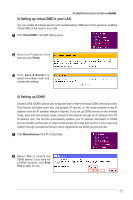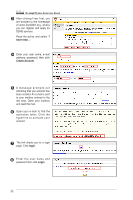Asus WL-566gM User Manual - Page 9
Configure WLAN Card with ASUS One Touch Wizard - mimo
 |
UPC - 610839730711
View all Asus WL-566gM manuals
Add to My Manuals
Save this manual to your list of manuals |
Page 9 highlights
4 The ASUS wireless router configuration page provides a convenient approach to setup the WEP Keys: you can set up a Passphrase and let the system use certain algorithm to generate four WEP keys. Thus, instead of inputting long WEP keys, you can set up the encryption by fill in a single Passphrase. For example, if we select WEP 64bits encryption mode and input 11111 as the Passphrase, the WEP Keys are generated as shown in the right picture. Record the Passphrase and the WEP keys in your notebook, then click Finish. A window prompts out asking you to save the settings. Click Save&Restart to activate the new settings. WL-566gM Wireless Router User Manual 5 After the settings on the wireless router are complete, we are to setup encrypted wireless connection between the wireless router and your PCs pre-installed with wireless cards. If your use ASUS Wireless Card, you can use ASUS One Touch Wizard to setup the connection.You can also choose Windows® XP Wireless Zero Configuration service to configure the wireless connection. Note: We recommend using 240 MIMO wireless adpaters to connect WL-566gM so as to achieve high speed data transmission. Configure WLAN Card with ASUS One Touch Wizard 6 If you have installed ASUS wireless card together with its utilities and drives on your PC, click Start -> Programes -> ASUS Utility-> WLAN Card -> One Touch Wizard to launch the One Touch Wizard utility. 9