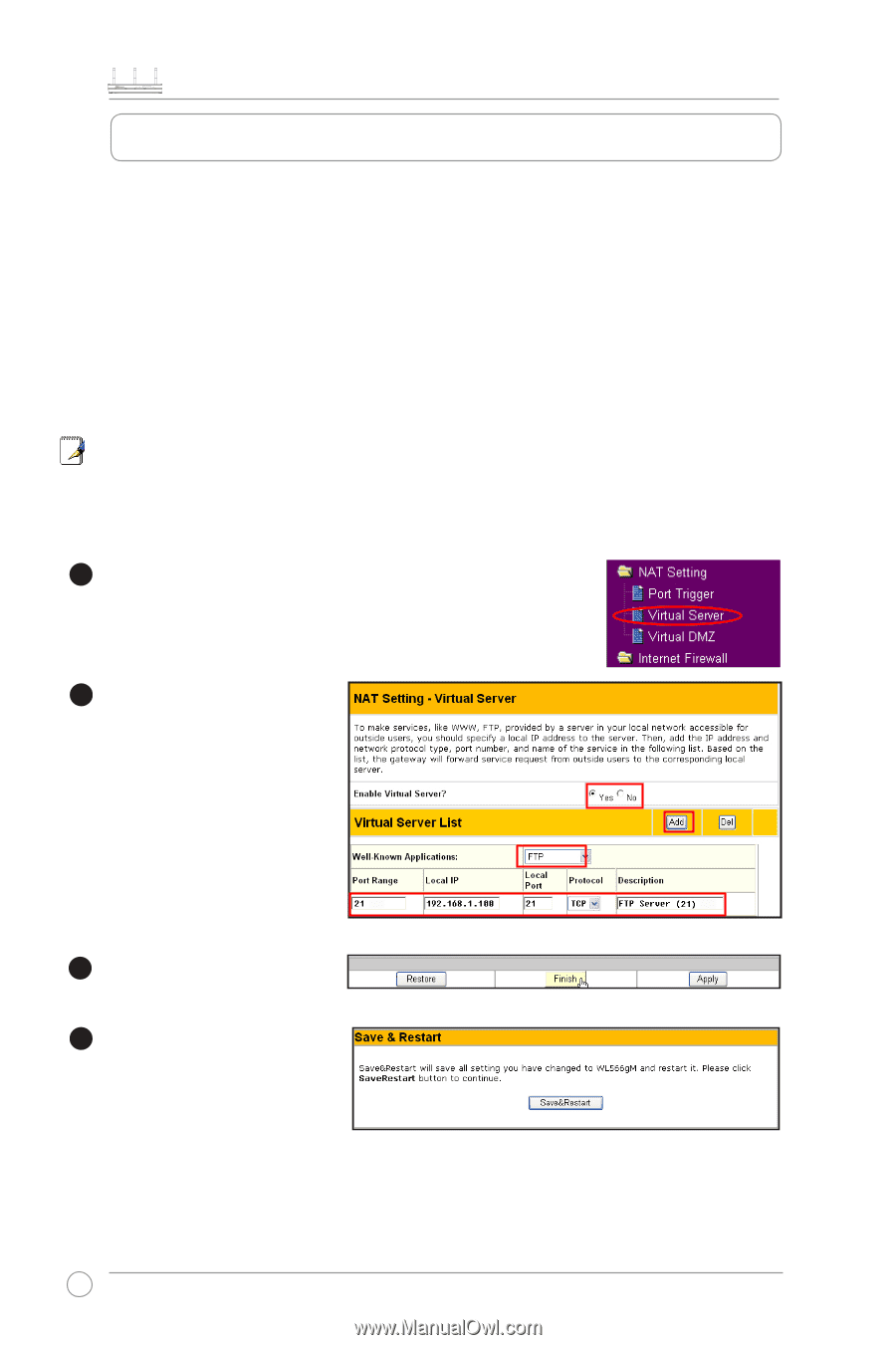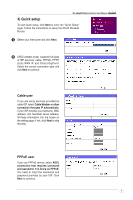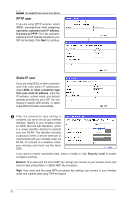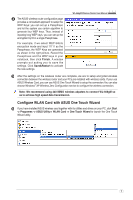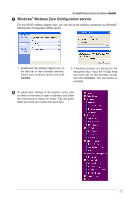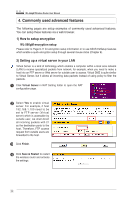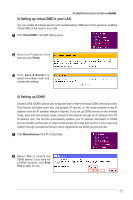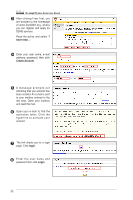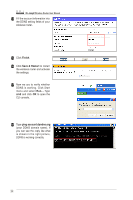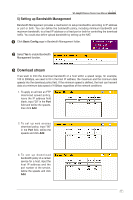Asus WL-566gM User Manual - Page 12
Commonly used advanced features - port forward
 |
UPC - 610839730711
View all Asus WL-566gM manuals
Add to My Manuals
Save this manual to your list of manuals |
Page 12 highlights
WL-566gM Wireless Router User Manual 4. Commonly used advanced features The following pages are setup examples of commonly used advanced features. You can setup these features via a web browser. 1) How to setup encryption WL-566gM encryption setup Please refer to Page 9-11 for encryption setup information or to use ASUS EZSetup features which enable a quick encryption setup through several mouse clicks (Chapter 6). 2) Setting up a virtual server in your LAN Virtual Server is a kind of technology which enables a computer within a local area network (LAN) to receive specialized packets from network, for example, when you need to make a host into an FTP server or Web server for outside user to access. Virtual DMZ is quite similar to Virtual Server, but it allows all incoming data packets instead of using policy to filter the packets. 1 Click Virtual Server in NAT Setting folder to open the NAT configuration page. 2 Select Yes to enable virtual server. For example, if host 192.168.1.100 need to be set to FTP server (Virtual server) which is accessible by outside user, we shall direct all incoming packets with 21 as the destination ports to the host. Therefore, FTP access request from outside users are forwarded to the host. 3 Click Finish. 4 Click Save & Restart to restart the wireless router and activate the settings. 12