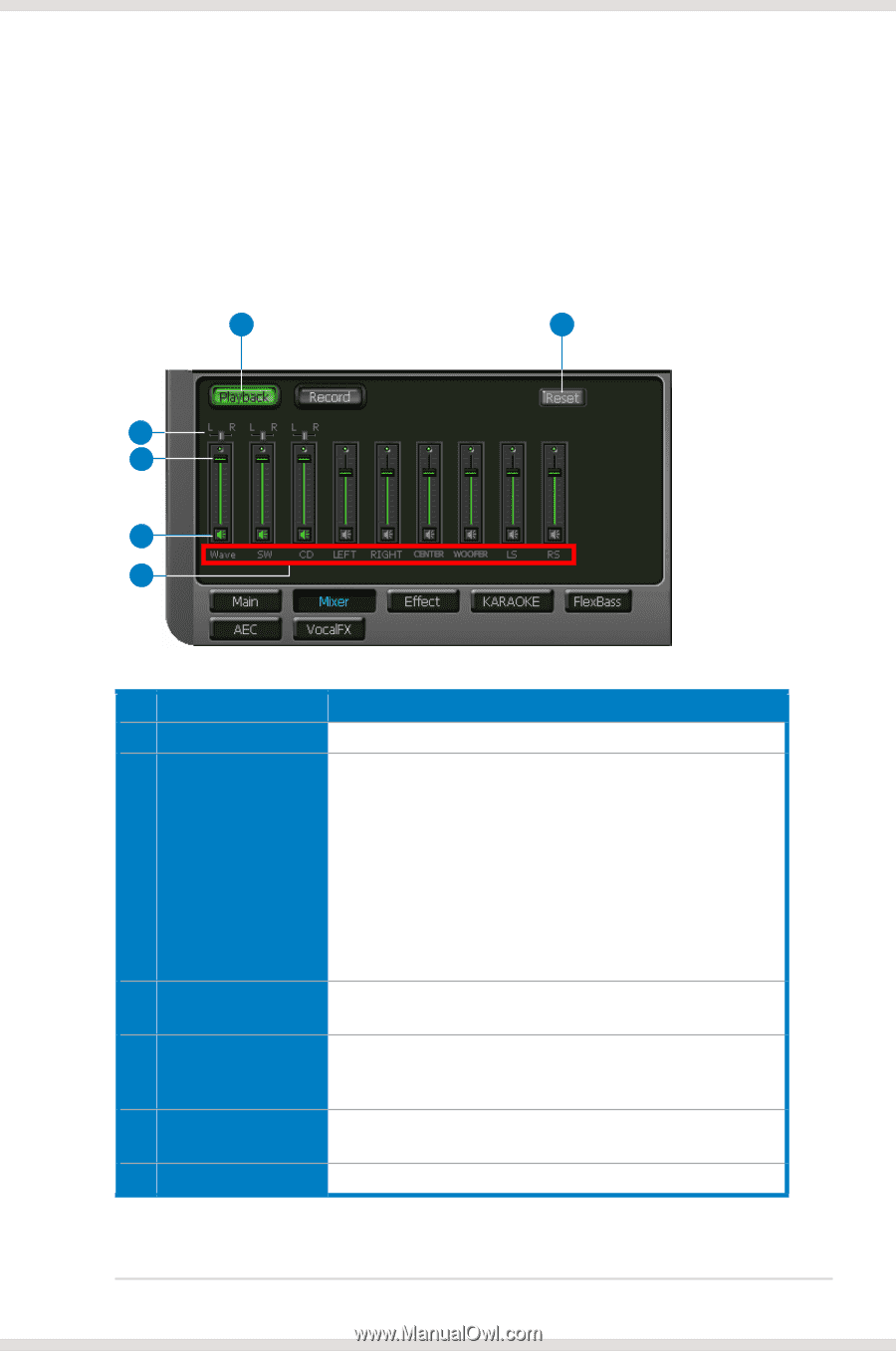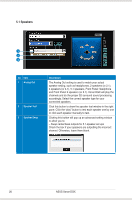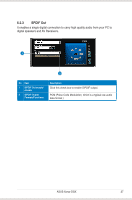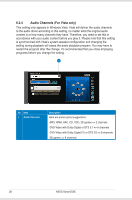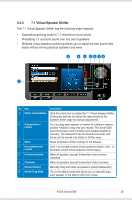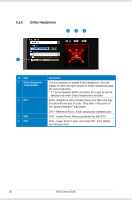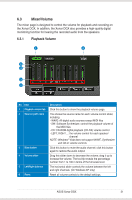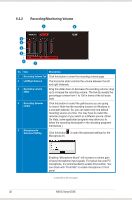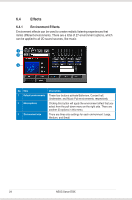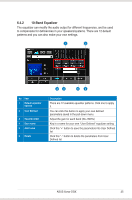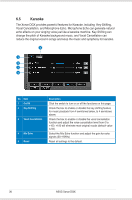Asus Xonar DGX Xonar DGX User's Manual - Page 37
monitoring function for hearing the recorded audio from the speakers. - software
 |
View all Asus Xonar DGX manuals
Add to My Manuals
Save this manual to your list of manuals |
Page 37 highlights
6.3 Mixer/Volume The mixer page is designed to control the volume for playback and recording on the Xonar DGX. In addition, the Xonar DGX also provides a high-quality digital monitoring function for hearing the recorded audio from the speakers. 6.3.1 Playback Volume 1 6 5 4 3 2 No Item 1 Playback volume tab 2 Source / path name 3 Mute button 4 Volume slider 5 Left/Right balance 6 Reset Description Click this button to show the playback volume page. This shows the source name for each volume control slider, including: - WAVE: All digital audio sources except MIDI files - SW: Software Synthesizer; control the playback volume of the MIDI files - CD: CD-ROM digital playback (CD-DA) volume control - LEFT, RIGHT...: the volume control for each speaker/ channel NOTE: Windows® Vista does not support WAVE, Synthesizer and CD-In volume controls. Click this button to mute the audio channel; click this button again to restore the audio output. Drag this slider down to decrease the volume; drag it up to increase the volume. The tool-tip reveals the percentage number from 1 to 100 in terms of the full scale level. The horizontal slider controls the volume between the left and right channels. (On Windows XP only) Reset all volume controls to the default settings. ASUS Xonar DGX 31