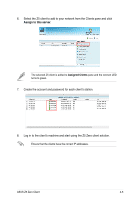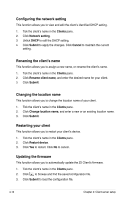Asus Z5 User Guide - Page 42
Users, Network Stations, Change full name, Change password, Change level of access
 |
View all Asus Z5 manuals
Add to My Manuals
Save this manual to your list of manuals |
Page 42 highlights
Users This menu allows you to add, modify or delete user accounts in your network. 1. Click . 2. Select the station from the left panel of the MultiPoint Manager window. 3. Click Change full name to add or edit your user's name. 4. Click Change password to update or change your user's password. 5. Click Change level of access to your user's access rights into administrator or standard. 6. Click Delete user account to remove users from your network. Network Stations This menu allows you to scan and identify your client's status in your network. 1. Click . 2. Check the station from the left and lower panel of the MultiPoint Manager window. 3. Click Clear assignment to clear and disconnect your clients' access from the server. 4. Click Identify client to view your client's name, IP address, and MAC address. The power button's LED blinks when the server identifies the client. 5. Click Start scan to identify the status of your clients in the network. a. Click Select all to scan all clients. b. Click Unselect all to cancel scanning. This menu refers to the network with assigned clients. For information regarding the functions of this menu to an unassigned clients, refer to section 4.3 Knowing your network stations. 4-10 Chapter 4: Client-server setup