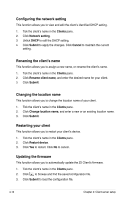Asus Z5 User Guide - Page 44
Configuring the network setting, Updating the firmware, Renaming the client's name
 |
View all Asus Z5 manuals
Add to My Manuals
Save this manual to your list of manuals |
Page 44 highlights
Configuring the network setting This function allows you to view and edit the client's identified DHCP setting. 1. Tick the client's name in the Clients pane. 2. Click Network setting. 3 Untick DHCP to edit the DHCP setting. 4. Click Submit to apply the changes. Click Cancel to maintain the current setting. Renaming the client's name This function allows you to assign a new name, or rename the client's name. 1. Tick the client's name in the Clients pane. 2. Click Rename client name, and enter the desired name for your client. 3. Click Submit. Changing the location name This function allows you to change the location name of your client. 1. Tick the client's name in the Clients pane. 2. Click Change location name, and enter a new or an existing location name. 3. Click Submit. Restarting your client This function allows you to restart your client's device. 1. Tick the client's name in the Clients pane. 2. Click Restart device. 3. Click Yes to restart. Click No to cancel. Updating the firmware This function allows you to automatically update the Z5 Client's firmware. 1. Tick the client's name in the Clients pane. 2. Click to browse and find the saved configuration file. 3. Click Submit to load the configuration file. 4-12 Chapter 4: Client-server setup