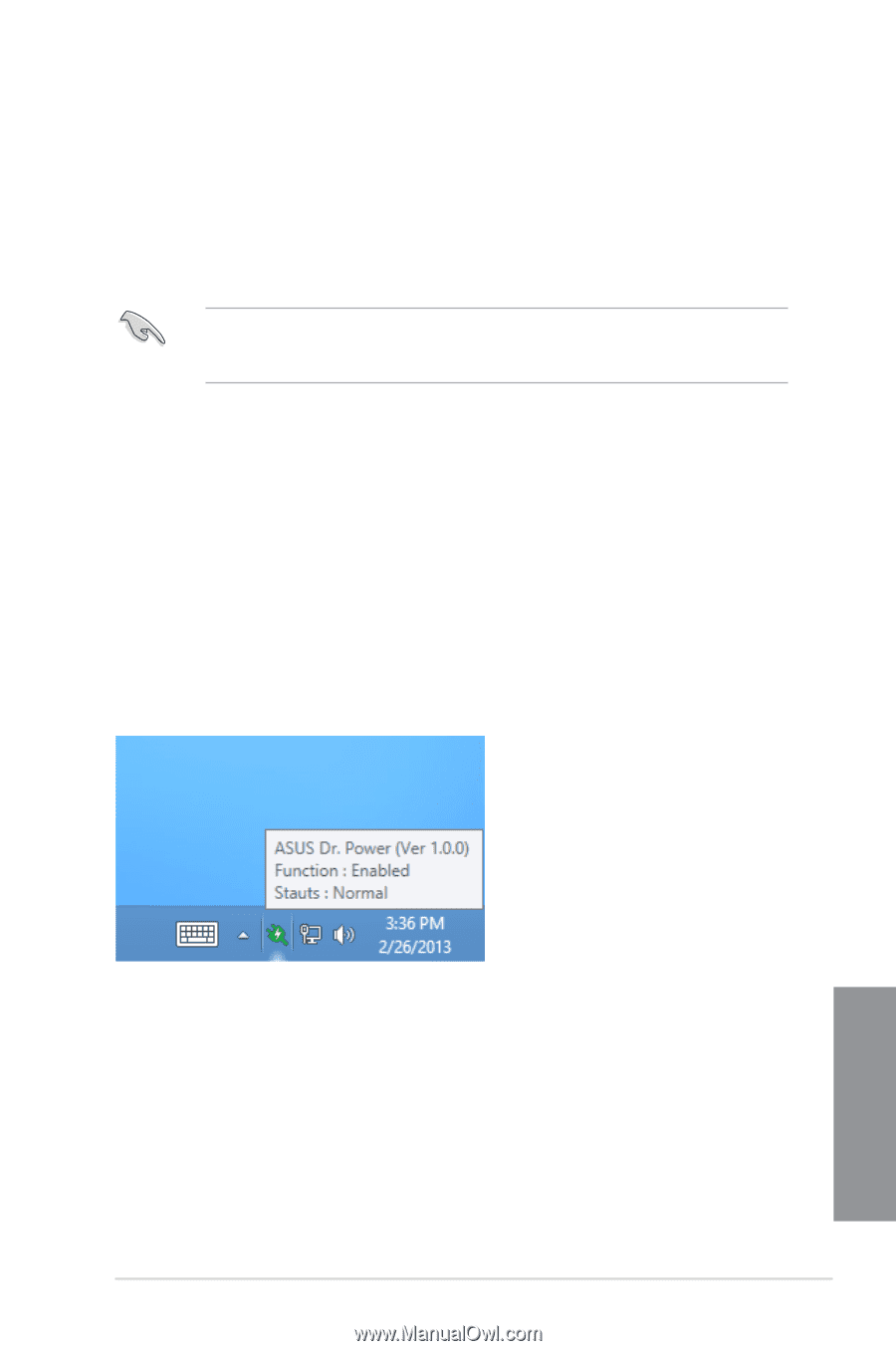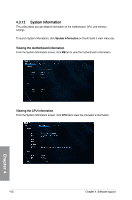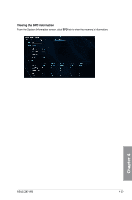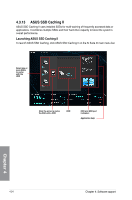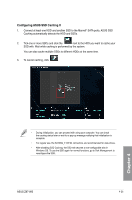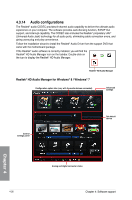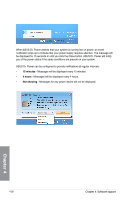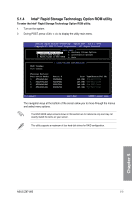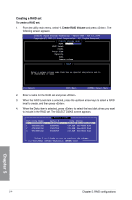Asus Z87-WS User Guide - Page 157
ASUS Dr. Power Utility, Installing Dr. Power Utility, Using Dr. Power
 |
View all Asus Z87-WS manuals
Add to My Manuals
Save this manual to your list of manuals |
Page 157 highlights
4.3.15 ASUS Dr. Power Utility ASUS Dr. Power is a monitoring utility that provides notifications when the power supply is unable to provide sufficient power to the system. You can choose to allow continuous notifications or stop messages from appearing until the next time you reboot your computer. The utility is used to monitor changes in the power supplied to the system that may affect performance and system stability. ASUS Dr. Power Utility runs on your system only when the Dr. Power switch is enabled. (Please refer to 1.2.6 Onboard buttons and switches for additional details). If the switch is disabled, the Dr. Power icon will not be available on the Windows® notification area. Installing Dr. Power Utility To install Dr. Power on your computer: 1. Place the support DVD in the optical drive. The setup window will be displayed if Autorun is enabled on your system. 2. Click the Drivers tab and then click ASUS Dr. Power. 3. Follow the instructions to complete installation. Using Dr. Power After you complete installation, ASUS Dr. Power Utility will appear on the Windows® notification area. Place your mouse pointer over the Dr. Power icon to display current power status. Chapter 4 Right-click on the Dr. Power icon on the notification area and click Event Notification to disable or enable messages from the utility. ASUS Z87-WS 4-27