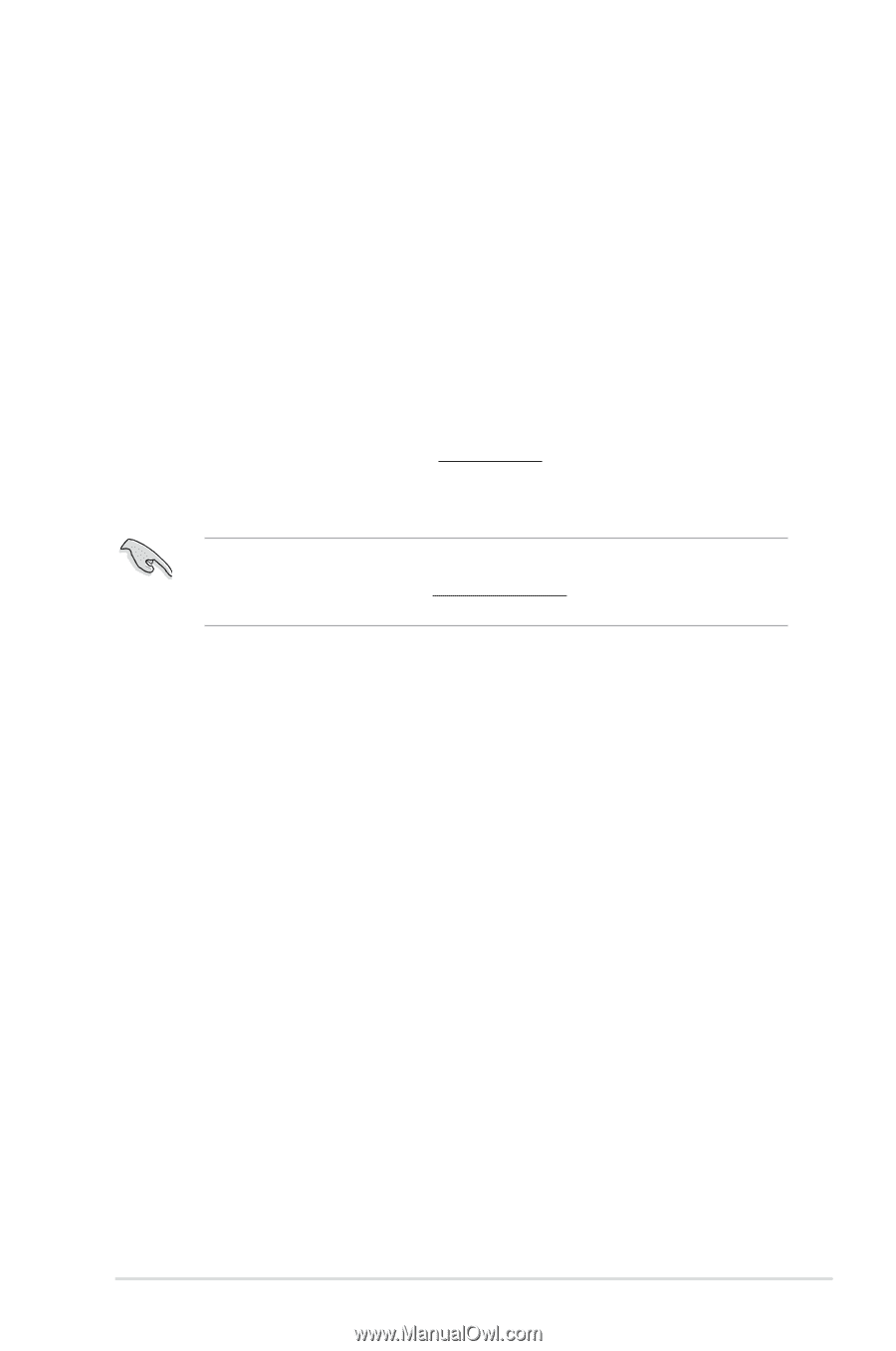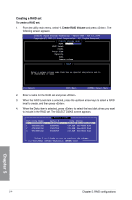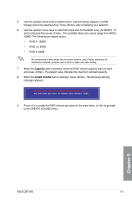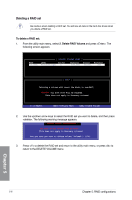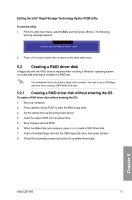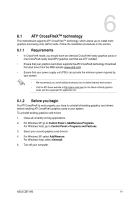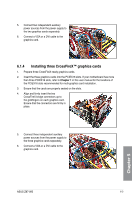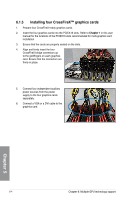Asus Z87-WS User Guide - Page 167
Multiple GPU support, 6.1 ATI® CrossFireX™ technology, 6.1.1 Requirements
 |
View all Asus Z87-WS manuals
Add to My Manuals
Save this manual to your list of manuals |
Page 167 highlights
Chapter 6: Multiple GPU support 6 6.1 ATI® CrossFireX™ technology This motherboard supports ATI® CrossFireX™ technology, which allows you to install multigraphics processing units (GPU) cards. Follow the installation procedures in this section. 6.1.1 Requirements • In CrossFireX mode, you should have two identical CrossFireX-ready graphics cards or one CrossFireX-ready dual-GPU graphics card that are ATI® certified. • Ensure that your graphics card driver supports the ATI CrossFireX technology. Download the latest driver from the AMD website (www.amd.com). • Ensure that your power supply unit (PSU) can provide the minimum power required by your system. • We recommend you install additional chassis fans for better thermal environment. • Visit the ATI Game website at http://game.amd.com for the latest certified graphics cards and the supported 3D application list. 6.1.2 Before you begin For ATI CrossFireX to work properly, you have to uninstall all existing graphics card drivers before installing ATI CrossFireX graphics cards to your system. To uninstall existing graphics card drivers 1. Close all currently running applications. 2. For Windows XP, go to Control Panel > Add/Remove Programs. For Windows Vista, go to Control Panel > Programs and Features. 3. Select your current graphics card driver/s. 4. For Windows XP, select Add/Remove. For Windows Vista, select Uninstall. 5. Turn off your computer. Chapter 5 ASUS Z87-WS 6-1