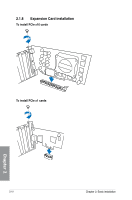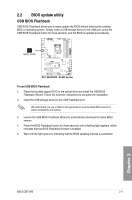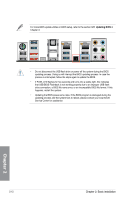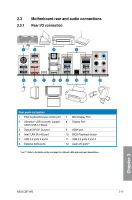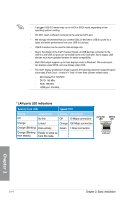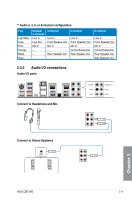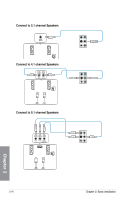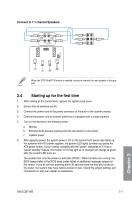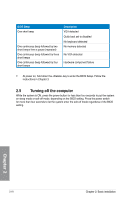Asus Z87-WS User Guide - Page 70
LAN ports LED indications, Activity Link LED, Speed LED, Status, Description
 |
View all Asus Z87-WS manuals
Add to My Manuals
Save this manual to your list of manuals |
Page 70 highlights
• A plugged USB 3.0 device may run on xHCI or EHCI mode, depending on the operating system's setting. • DO NOT insert a different connector to the external SATA port. • We strongly recommend that you connect USB 3.0 devices to USB 3.0 ports for a faster and better performance from your USB 3.0 devices. • USB 3.0 devices can be used for data storage only. • Due to the design of the Intel® 8 series chipset, all USB devices connected to the USB 2.0 and USB 3.0 ports are controlled by the xHCI controller. Some legacy USB devices must have updated firmware for better compatibility. • Multi-VGA output supports up to three displays under a Windows® OS environment, two displays under BIOS, and one display under DOS. • The Intel® display architecture design supports the following maximum supported pixel clock rates (Pixel Clock = H total x V Total x Frame Rate (Screen refresh rate)): - Mini DisplayPort: 533 MHz - DVI-D: 165 MHz - RGB: 180 MHz - HDMI port: 300 MHz * LAN ports LED indications Activity Link LED Speed LED Status Description Status Description Off No link Off 10 Mbps connection Orange Linked Orange 100 Mbps connection Orange (Blinking) Data activity Green 1 Gbps connection Orange (Blinking Ready to wake up then steady) from S5 mode ACT/LINK LED SPEED LED LAN port Chapter 2 2-14 Chapter 2: Basic installation