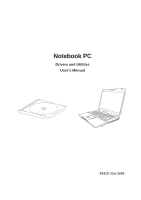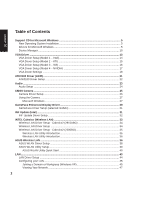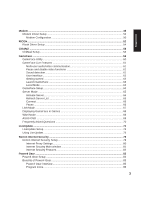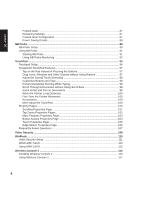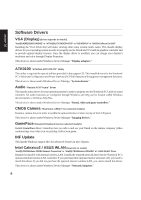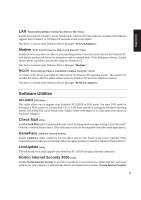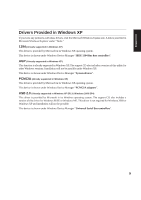4
Support CD
Power4 Gear
...............................................................................................................
87
Renaming Settings
......................................................................................................
87
Power4 Gear Configuration
........................................................................................
87
Power Saving Details
..................................................................................................
88
NB Probe
..............................................................................................................................
88
NB Probe Setup
...............................................................................................................
90
Using NB Probe
...............................................................................................................
91
Starting NB Probe
.......................................................................................................
91
Using NB Probe Monitoring
........................................................................................
92
TouchPad
.............................................................................................................................
94
Touchpad Setup
...............................................................................................................
96
Synaptics® TouchPad Features
.......................................................................................
97
Tap on the Pad Instead of Pressing the Buttons
.........................................................
97
Drag Icons, Windows and Other Objects without Using Buttons
................................
97
Adjust the Overall Touch Sensitivity
............................................................................
98
Customize Buttons and Taps
......................................................................................
98
Prevent Accidental Pointing While Typing
...................................................................
99
Scroll Through A Document without Using Scroll Bars
...............................................
99
Zoom In/Out and Pan on Documents
.........................................................................
99
Move the Pointer Long Distances
.............................................................................
100
Fine Tune the Pointer Movement
..............................................................................
100
Accessories
...............................................................................................................
100
More About the TouchPad
.........................................................................................
100
Property Pages
..............................................................................................................
100
Scrolling Properties Page
.........................................................................................
101
Tap Zones Properties Pages
.....................................................................................
102
More Features Properties Page
................................................................................
103
Button Actions Properties Page
................................................................................
104
Touch Properties Page
..............................................................................................
105
Edge Motion Properties Page
...................................................................................
106
Frequently Asked Questions
..........................................................................................
107
Video Security
...................................................................................................................
108
WinFlash
............................................................................................................................
110
Video Security Setup
.......................................................................................................
111
WINFLASH Setup
..........................................................................................................
113
Using WINFLASH
..........................................................................................................
113
Wireless Console 2
...........................................................................................................
115
Installing Wireless Console 2
.........................................................................................
116
Using Wireless Console 2
..............................................................................................
117