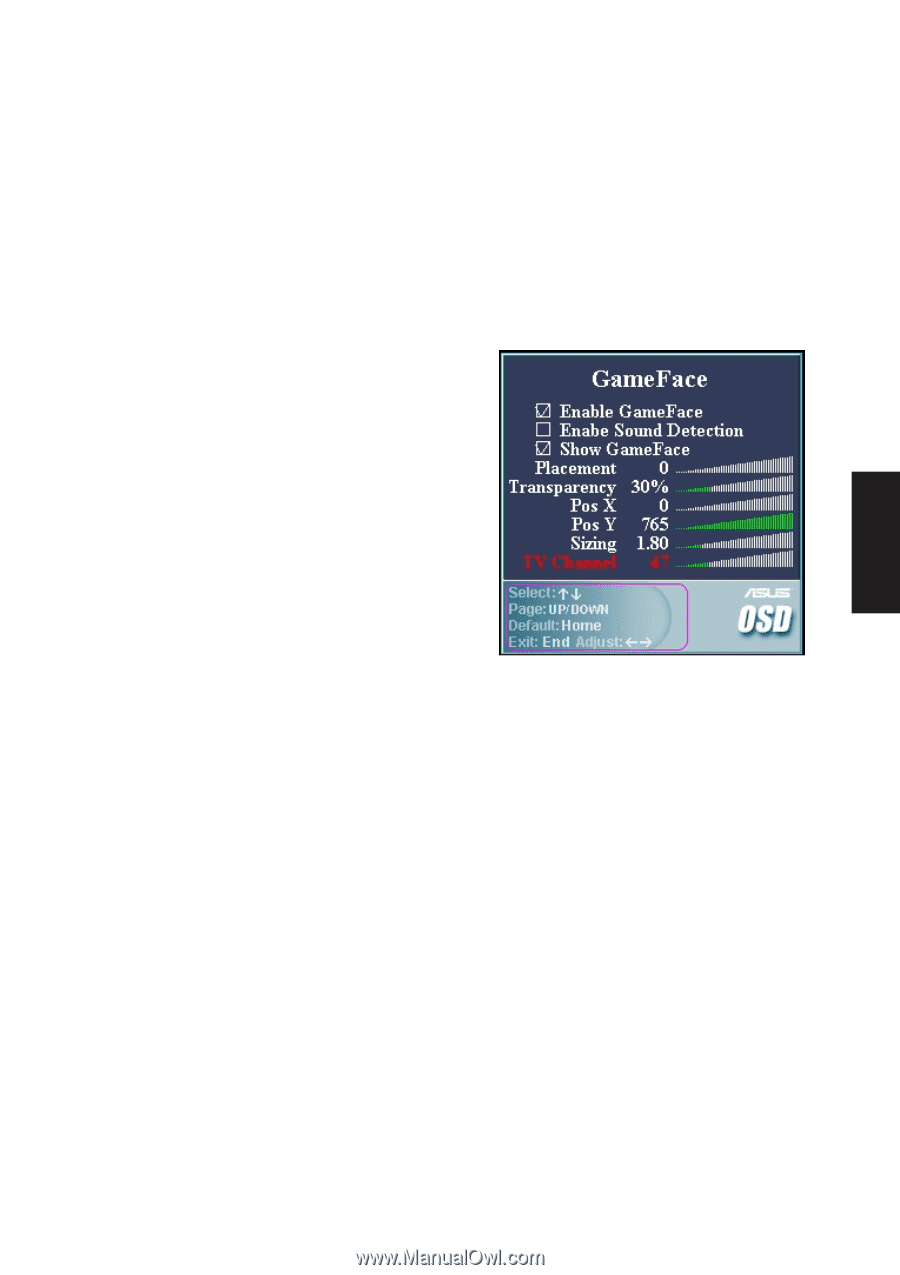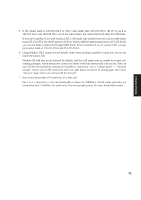Asus Z92Ne Software User's Manual for English Edition (E2312) - Page 69
Asus Osd
 |
View all Asus Z92Ne manuals
Add to My Manuals
Save this manual to your list of manuals |
Page 69 highlights
Software Utilities ASUS OSD We can change window's relative Placement, absolute position (PosX, PosY), Sizing, and Transparency in the game through ASUS OSD. If you are watching TV in game, you can also change TV channels through ASUS OSD. 1. Use OSD hotkey to display OSD window, then use PgUp/PgDown to switch to GameFace page. Inside the pink circle at left-bottom corner is the help tip, here are explanations: [Up/down] arrow keys to select an item. [Pg Up/Pg Dn] keys to switch pages, [End] key to exit [Left/right] arrow keys to adjust item's value [Tab] key to switch users' windows, so we can change each window's attributes separately. 2. Here are 6 default window relative placements: (1) Empire Earth, (2) Call of Duty, (3) Q3A, (4) Q3A, (5) Q3A, (6) Q3A. 3. Pausing during a game: Use Pause hotkey (default is Ctrl+Alt+P) to pause or resume. 4. Kick someone out during a game: Use OSD hotkey to launch OSD first, [Tab] key to switch to the client's video window, and use the Kick hotkey (default is [Ctrl Alt K]) to kick him out. 5. Select the "Enable Sound Detection" check box to turn ON sound detection, or deselect it to turn it OFF. 69