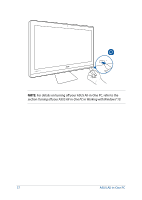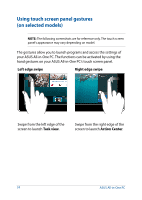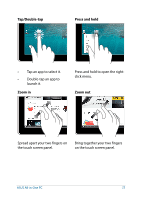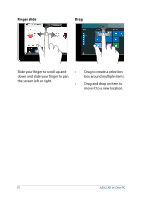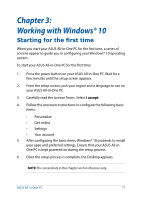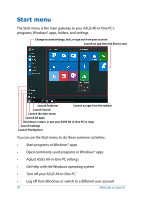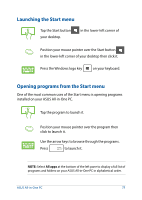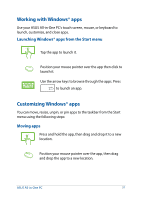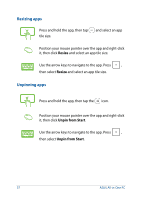Asus Zen AiO ZN240IC ASUS ZN220IC_ZN240IC series users manual for English - Page 27
Working with Windows® 10, Starting for the first time
 |
View all Asus Zen AiO ZN240IC manuals
Add to My Manuals
Save this manual to your list of manuals |
Page 27 highlights
Chapter 3: Working with Windows® 10 Starting for the first time When you start your ASUS All-in-One PC for the first time, a series of screens appear to guide you in configuring your Windows® 10 operating system. To start your ASUS All-in-One PC for the first time: 1. Press the power button on your ASUS All-in-One PC. Wait for a few minutes until the setup screen appears. 2. From the setup screen, pick your region and a language to use on your ASUS All-in-One PC. 3. Carefully read the License Terms. Select I accept. 4. Follow the onscreen instructions to configure the following basic items: • Personalize • Get online • Settings • Your account 5. After configuring the basic items, Windows® 10 proceeds to install your apps and preferred settings. Ensure that your ASUS All-inOne PC is kept powered on during the setup process. 6. Once the setup process is complete, the Desktop appears. NOTE: The screenshots in this chapter are for reference only. ASUS All-in-One PC 27