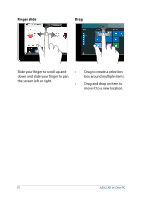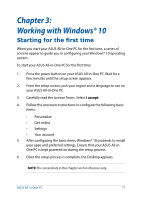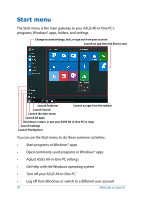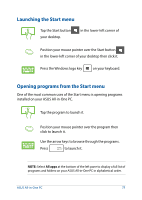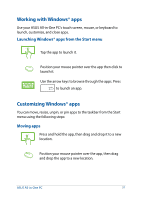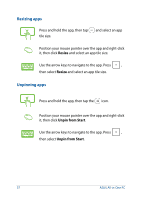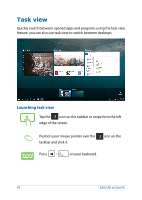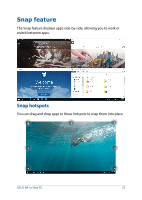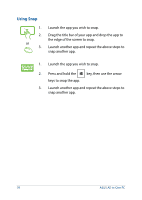Asus Zen AiO ZN240IC ASUS ZN220IC_ZN240IC series users manual for English - Page 31
Working with Windows® apps, Customizing Windows® apps, Launching Windows® apps from the Start menu
 |
View all Asus Zen AiO ZN240IC manuals
Add to My Manuals
Save this manual to your list of manuals |
Page 31 highlights
Working with Windows® apps Use your ASUS All-in-One PC's touch screen, mouse, or keyboard to launch, customize, and close apps. Launching Windows® apps from the Start menu Tap the app to launch it. Position your mouse pointer over the app then click to launch it. Use the arrow keys to browse through the apps. Press to launch an app. Customizing Windows® apps You can move, resize, unpin, or pin apps to the taskbar from the Start menu using the following steps: Moving apps Press and hold the app, then drag and drop it to a new location. Position your mouse pointer over the app, then drag and drop the app to a new location. ASUS All-in-One PC 31
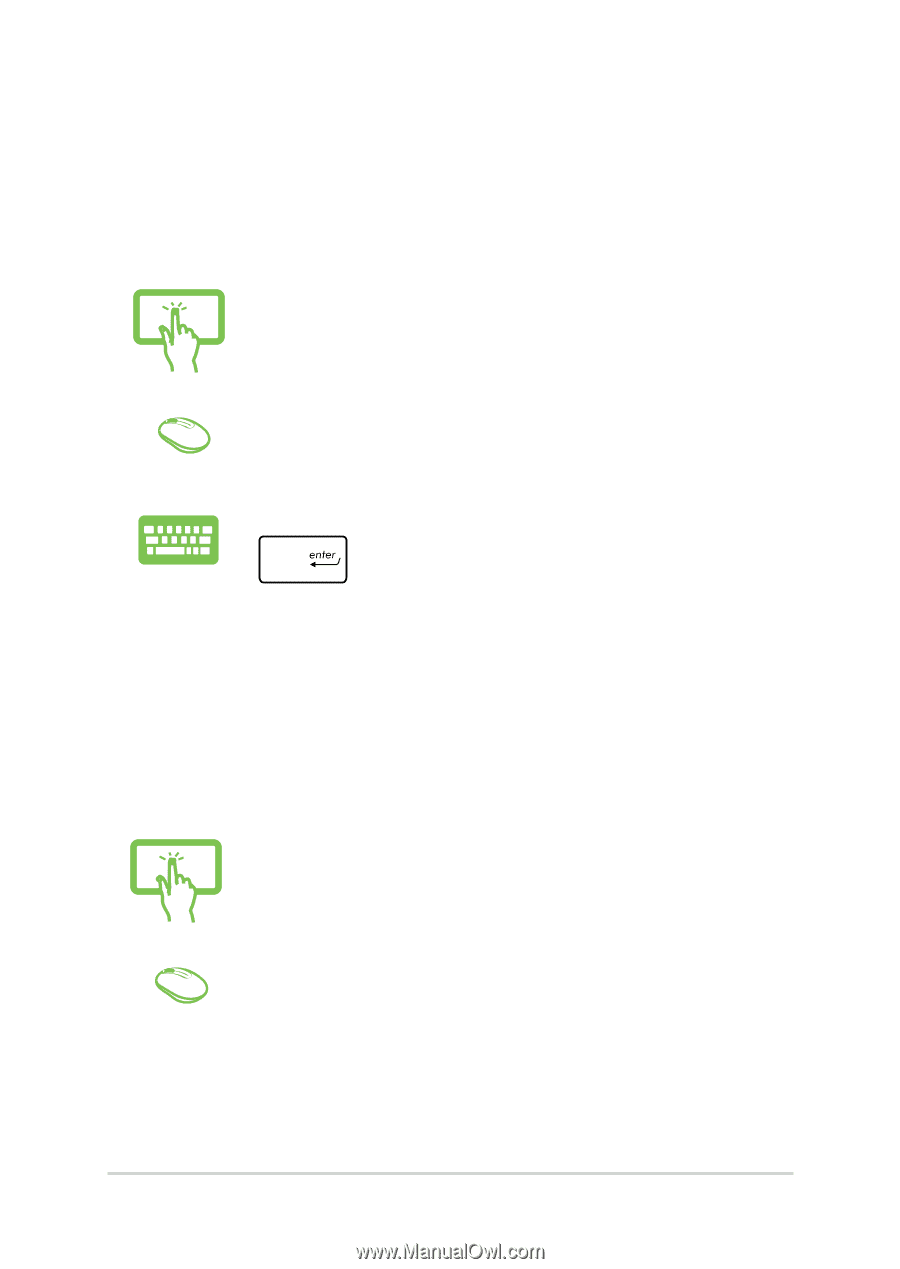
ASUS All-in-One PC
31
Working with Windows® apps
Use your ASUS All-in-One PC’s touch screen, mouse, or keyboard to
launch, customize, and close apps.
Launching Windows® apps from the Start menu
Tap the app to launch it.
Position your mouse pointer over the app then click to
launch it.
Use the arrow keys to browse through the apps. Press
to launch an app.
Customizing Windows® apps
You can move, resize, unpin, or pin apps to the taskbar from the Start
menu using the following steps:
Moving apps
Press and hold the app, then drag and drop it to a new
location.
Position your mouse pointer over the app, then drag
and drop the app to a new location.