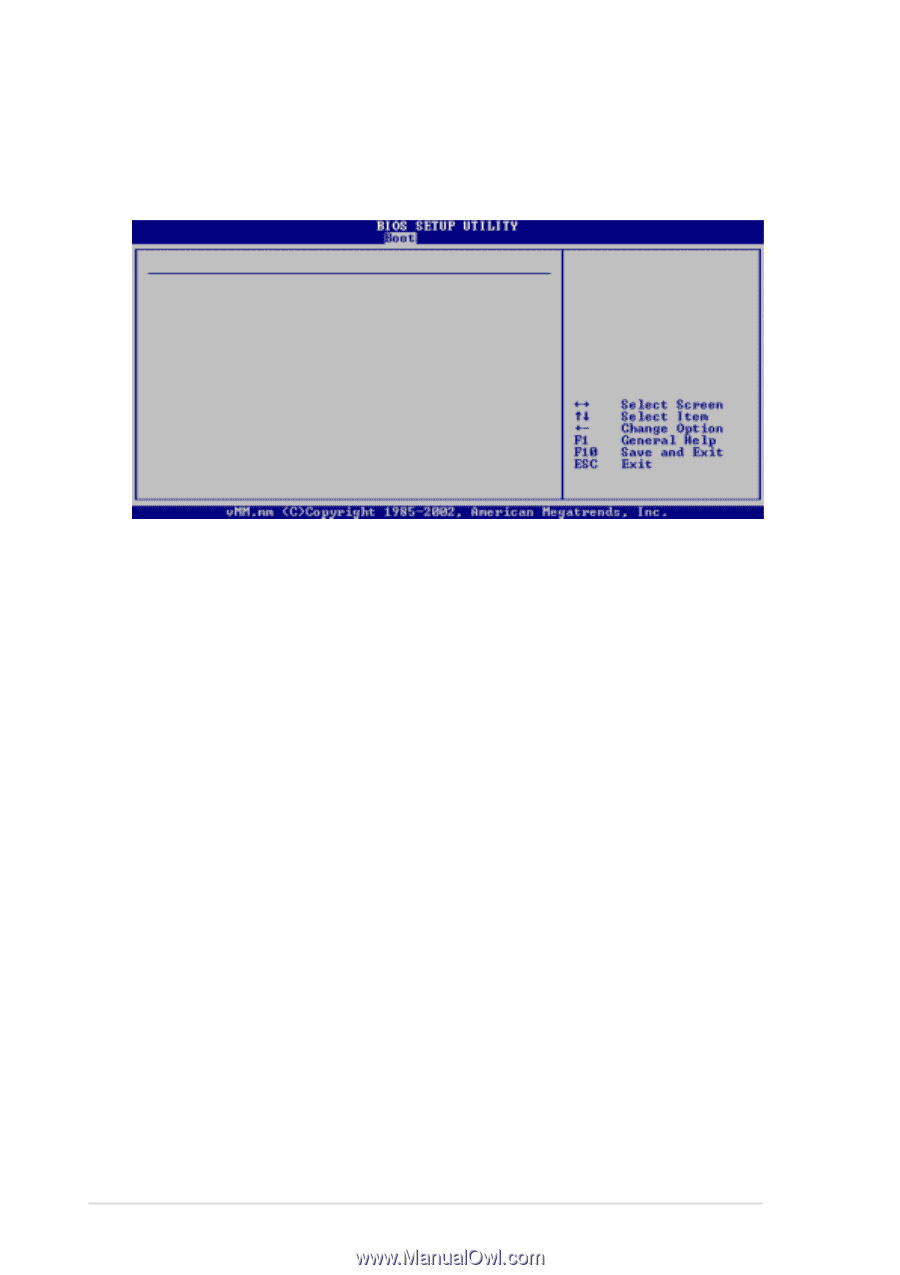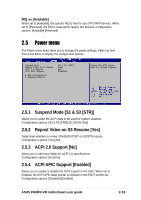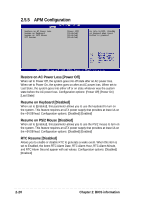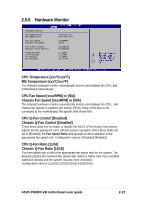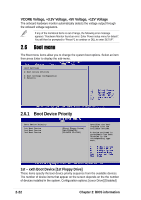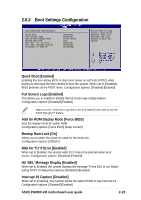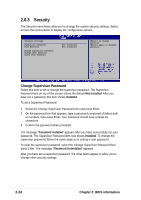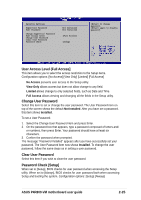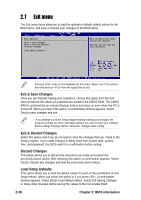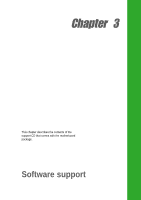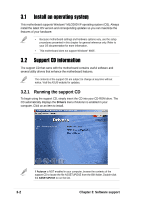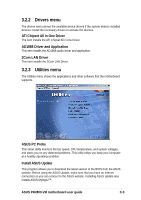Asus p4r800vm P4R800-VM User Manual - Page 58
Security
 |
View all Asus p4r800vm manuals
Add to My Manuals
Save this manual to your list of manuals |
Page 58 highlights
2.6.3 Security The Security menu items allow you to change the system security settings. Select an item then press Enter to display the configuration options. Security Settings Supervisor Password User Password Change Supervisor Password Change User Password Clear User Password Not Installed Not Installed to change password. again to disable password. Change Supervisor Password Select this item to set or change the supervisor password. The Supervisor Password item on top of the screen shows the default Not Installed. After you have set a password, this item shows Installed. To set a Supervisor Password: 1. Select the Change Supervisor Password item and press Enter. 2. On the password box that appears, type a password composed of letters and/ or numbers, then press Enter. Your password should have at least six characters. 3. Confirm the password when prompted. The message "Password Installed" appears after you have successfully set your password. The Supervisor Password item now shows Installed. To change the supervisor password, follow the same steps as in setting a user password. To clear the supervisor password, select the Change Supervisor Password then press Enter. The message "Password Uninstalled" appears. After you have set a supervisor password, the other items appear to allow you to change other security settings. 2-24 Chapter 2: BIOS information