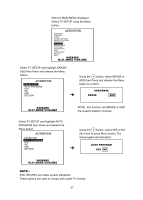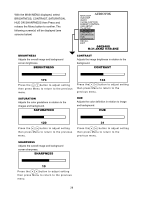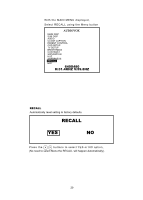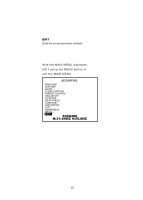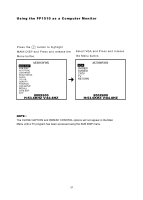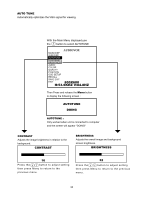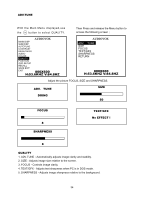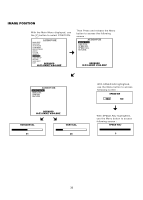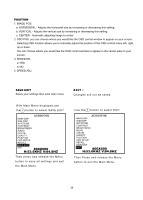Audiovox FP1510 User Manual - Page 33
displayed,use
 |
View all Audiovox FP1510 manuals
Add to My Manuals
Save this manual to your list of manuals |
Page 33 highlights
AUTO TUNE Automatically optimizes the VGA signal for viewing. With the Main Menu displayed,use then button to select AUTOTUNE AUDIOVOX MAIN DISP SUB DISP AUTOTUNE CONTRAST BRIGHTNESS AUDIO COLOR QUALITY POSITION OSD SETUP RECALL SAVE EXIT EXIT 800X600 H:53.6KHZ V:84.8HZ Then Press and release the Menu button to display the following screen : AUTOTUNE DOING AUTOTUNE: Only worked when unit is connected to computer and the screen will appear "DOING" CONTRAST Adjusts the image brightness in relation to the background. CONTRAST BRIGHTNESS Adjusts the overall image and background screen brightness. BRIGHTNESS 16 Press the UUbutton to adjust setting then press Menu to return to the previous menu. 32 Press the ® 0 button to adjust setting then press Menu to return to the previous menu. 32