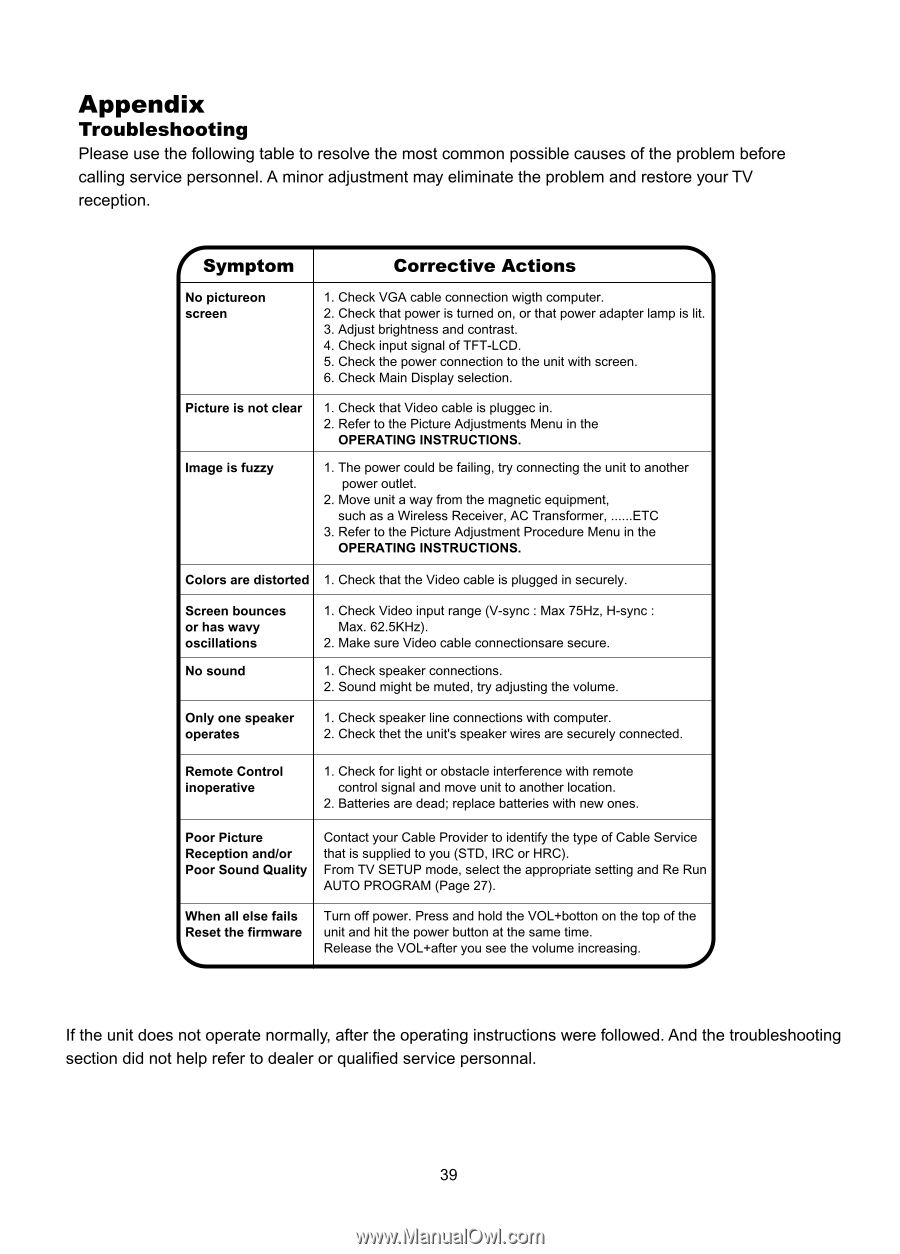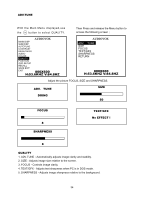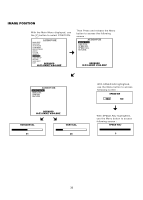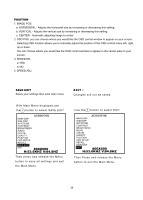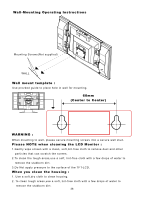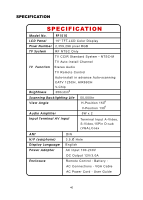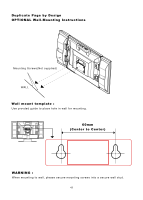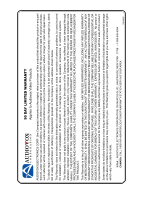Audiovox FP1510 User Manual - Page 40
Appendix
 |
View all Audiovox FP1510 manuals
Add to My Manuals
Save this manual to your list of manuals |
Page 40 highlights
Appendix Troubleshooting Please use the following table to resolve the most common possible causes of the problem before calling service personnel. A minor adjustment may eliminate the problem and restore your TV reception. Symptom Corrective Actions ..\ No pictureon screen 1. Check VGA cable connection wigth computer. 2. Check that power is turned on, or that power adapter lamp is lit. 3. Adjust brightness and contrast. 4. Check input signal of TFT-LCD. 5. Check the power connection to the unit with screen. 6. Check Main Display selection. Picture is not clear Image is fuzzy 1. Check that Video cable is pluggec in. 2. Refer to the Picture Adjustments Menu in the OPERATING INSTRUCTIONS. 1. The power could be failing, try connecting the unit to another power outlet. 2. Move unit a way from the magnetic equipment, such as a Wireless Receiver, AC Transformer, ETC 3. Refer to the Picture Adjustment Procedure Menu in the OPERATING INSTRUCTIONS. Colors are distorted 1. Check that the Video cable is plugged in securely. Screen bounces or has wavy oscillations No sound 1. Check Video input range (V-sync : Max 75Hz, H-sync : Max. 62.5KHz). 2. Make sure Video cable connectionsare secure. 1. Check speaker connections. 2. Sound might be muted, try adjusting the volume. Only one speaker operates 1. Check speaker line connections with computer. 2. Check thet the unit's speaker wires are securely connected. Remote Control inoperative 1. Check for light or obstacle interference with remote control signal and move unit to another location. 2. Batteries are dead; replace batteries with new ones. Poor Picture Reception and/or Poor Sound Quality Contact your Cable Provider to identify the type of Cable Service that is supplied to you (STD, IRC or HRC). From TV SETUP mode, select the appropriate setting and Re Run AUTO PROGRAM (Page 27). When all else fails Reset the firmware \,... Turn off power. Press and hold the VOL+botton on the top of the unit and hit the power button at the same time. Release the VOL+after you see the volume increasing. -.I If the unit does not operate normally, after the operating instructions were followed. And the troubleshooting section did not help refer to dealer or qualified service personnal. 39