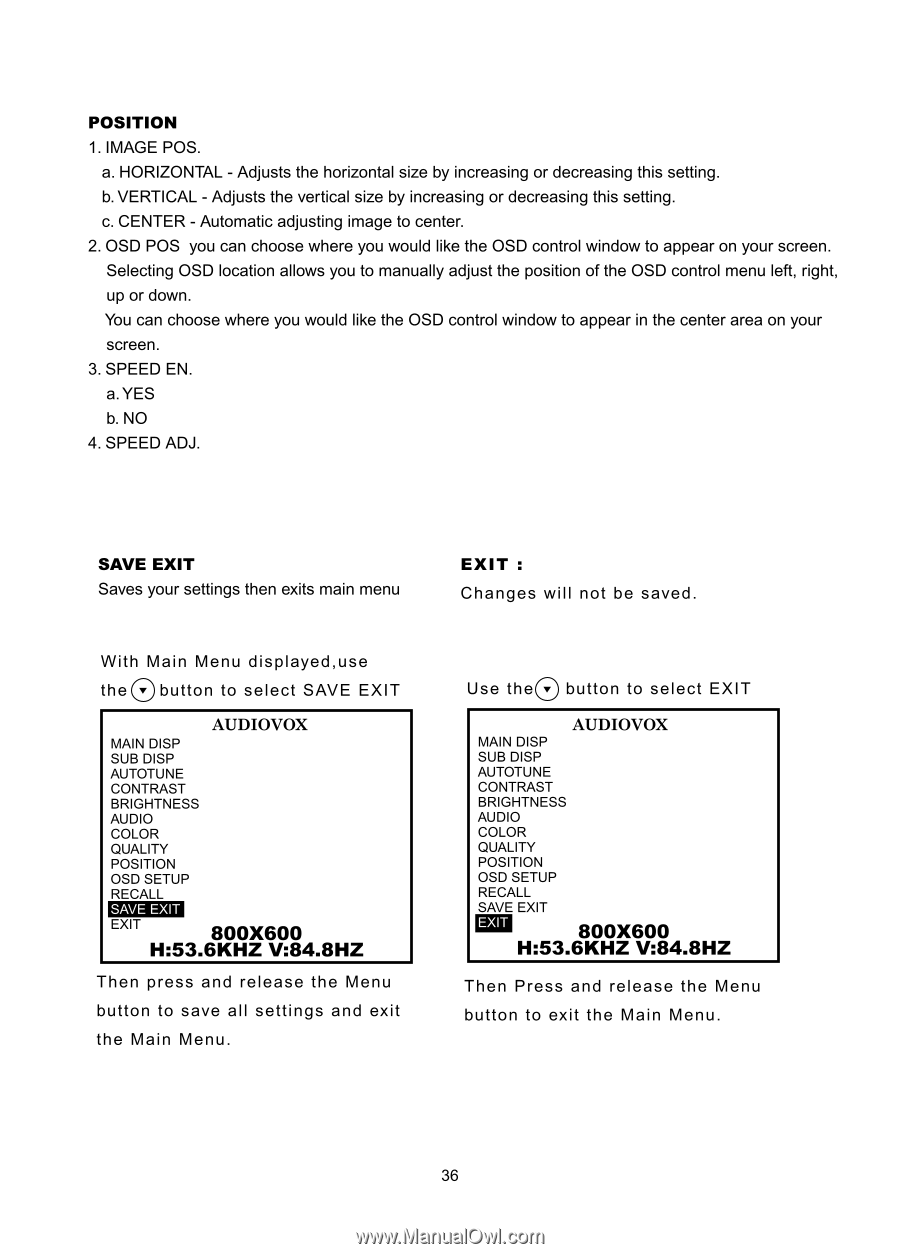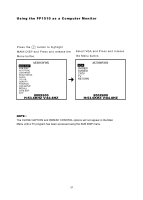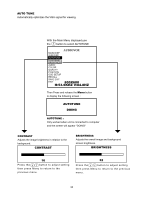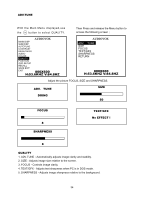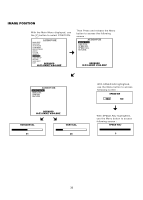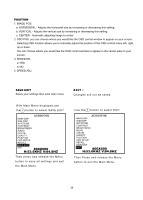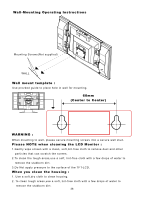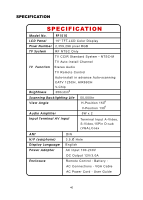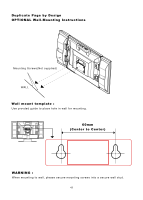Audiovox FP1510 User Manual - Page 37
increasing
 |
View all Audiovox FP1510 manuals
Add to My Manuals
Save this manual to your list of manuals |
Page 37 highlights
POSITION 1. IMAGE POS. a. HORIZONTAL - Adjusts the horizontal size by increasing or decreasing this setting. b. VERTICAL - Adjusts the vertical size by increasing or decreasing this setting. c. CENTER - Automatic adjusting image to center. 2. OSD POS you can choose where you would like the OSD control window to appear on your screen. Selecting OSD location allows you to manually adjust the position of the OSD control menu left, right, up or down. You can choose where you would like the OSD control window to appear in the center area on your screen. 3. SPEED EN. a. YES b. NO 4. SPEED ADJ. SAVE EXIT Saves your settings then exits main menu With Main Menu displayed,use then button to select SAVE EXIT AUDIOVOX MAIN DISP SUB DISP AUTOTUNE CONTRAST BRIGHTNESS AUDIO COLOR QUALITY POSITION OSD SETUP RECALL SAVE EXIT EXIT 800X600 H:53.6KHZ V:84.8HZ Then press and release the Menu button to save all settings and exit the Main Menu. EXIT : Changes will not be saved. Use the(v) button to select EXIT AUDIOVOX MAIN DISP SUB DISP AUTOTUNE CONTRAST BRIGHTNESS AUDIO COLOR QUALITY POSITION OSD SETUP RECALL SAVE EXIT aZli 800X600 H:53.6KHZ V:84.8HZ Then Press and release the Menu button to exit the Main Menu. 36