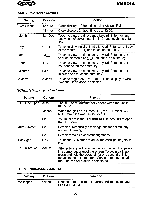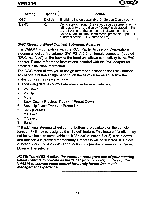Audiovox VM9314 Operating Instructions - Page 24
Setup
 |
View all Audiovox VM9314 manuals
Add to My Manuals
Save this manual to your list of manuals |
Page 24 highlights
VM9314 SETUP MENU To access system settings, touch the • button on the screen to enter the setup menu. The "TIME" sub-menu appears highlighted in yellow. P.vOl AUDIO VIDEO BT DVD RADIO I I I SCREEN THEME swc SECURITYI VERSION nME [Jan 1 ~ (2009) (7:46 PM) @ @ Clock Mode 12-hour 24-hour Accessing Menu Items Touch to select a sub-menu (Screen, Theme, SWC, etc.). The features available for adjustment under the highlighted sub-menu option will appear in the center of the screen. Adjusting a Feature 1. Use the touchscreen to select the feature to be adjusted. 2. Touch to select an option for the feature you want to adjust. 21

VM9314
SETUP
MENU
To
access system settings, touch the •
button on the screen to enter the
setup menu. The "TIME" sub-menu appears highlighted in yellow.
P.vOl
AUDIO
VIDEO
BT
SCREEN
I
THEME
I
swc
I
SECURITYI VERSION
nME
[Jan
1
~
(2009)
(7:46
PM)
DVD
Clock Mode
@
12-hour
@
24-hour
RADIO
Accessing
Menu
Items
Touch to select a sub-menu (Screen, Theme, SWC, etc.).
The features available for adjustment under the highlighted sub-menu option
will appear in the center
of
the screen.
Adjusting
a
Feature
1.
Use the touchscreen to select the feature to
be
adjusted.
2.
Touch to select an option for the feature you want to adjust.
21