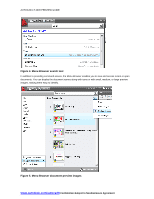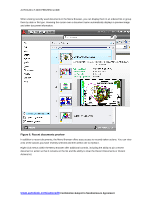Autodesk 057A1-05A111-10MD Preview Guide - Page 10
Status bar toggles, Right-click menus for Snap, Polar, and Osnap
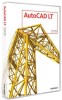 |
UPC - 606122219698
View all Autodesk 057A1-05A111-10MD manuals
Add to My Manuals
Save this manual to your list of manuals |
Page 10 highlights
AUTOCAD LT 2009 PREVIEW GUIDE Figure 14. Status bar toggles The right-click menus for some Status bar toggles include additional controls relevant for that particular toggle. Easy access to these controls minimizes the need to access them in the Settings dialog box. Figure 15. Right-click menus for Snap, Polar, and Osnap The Model and Layout buttons have been moved to the right side of the Status bar, where several new tools have also been added. The Layout flyout has been replaced by the Quick View Layouts button, which is accompanied by the Quick View Drawings button. The Status bar provides easy access to navigation and viewing tools, including Pan and Zoom as well as the new SteeringWheels™ functionality. The Annotation scale button has been replaced by a Viewport/Annotation toggle that links the Annotation scale to the viewport scale, helping to ensure that they stay in sync. A new Workspace Switching button replaces the Workspaces toolbar, providing the same functionality in considerably less space. www.autodesk.com/autocadlt Confidential-Subject to Nondisclosure Agreement