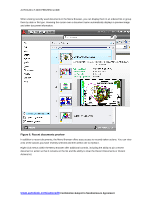Autodesk 057A1-05A111-10MD Preview Guide - Page 11
Quick Properties
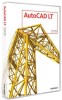 |
UPC - 606122219698
View all Autodesk 057A1-05A111-10MD manuals
Add to My Manuals
Save this manual to your list of manuals |
Page 11 highlights
AUTOCAD LT 2009 PREVIEW GUIDE Model Layout Quick View Layouts Quick View Drawings Pan Zoom SteeringWheels Viewport Scale Viewport/Annotation Workspace Switching Figure 16. Status bar tools Quick Properties The Quick Properties panel enables you to view and modify object properties when you need them, without sacrificing screen real estate. You can turn on quick properties with the QP toggle on the Status bar. With it turned on, the Quick Properties window automatically displays an editable list of properties when you select an object. If the list of object properties exceeds the length of the Quick Properties window, passing your cursor over the Quick Properties window automatically expands the window to display all the properties. Figure 17. Quick Properties window A right-click menu enables you to control the behavior and display of the Quick Properties window. If the AutoCollapse option is disabled, the Quick Properties window maintains its full size. The Location Mode option enables you to specify where to display the Quick Properties window. Selecting Cursor displays it relative to the point you picked when selecting the object. The Float option displays it as a floating window in the last place you positioned it. The Docked option displays it as a panel in the Ribbon. www.autodesk.com/autocadlt Confidential-Subject to Nondisclosure Agreement