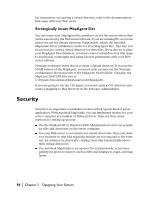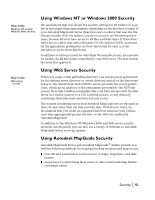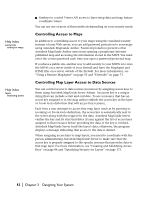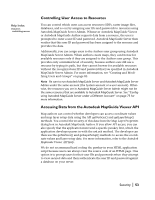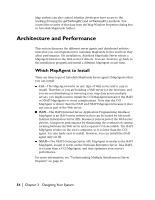Autodesk 15606-011408-9008 User Guide - Page 49
Group files into projects with project directories, Place files under a virtual directory
 |
UPC - 606121429517
View all Autodesk 15606-011408-9008 manuals
Add to My Manuals
Save this manual to your list of manuals |
Page 49 highlights
This setup is designed for maximum portability and security as well as ease of maintenance. By setting up your projects in this way, you can easily move an entire project from one computer to another, as all of the necessary data is under the project directory. You can also add additional directories and subdirectories, as needed. As shown in the illustration on page 48, when you map a virtual directory to ..\Projects\Sample_World\web, your data directories (..\Database, ..\Raster, and ..\SDF) are not exposed to the Internet. Clients can only access the folders and files within the folder to which the virtual directory is mapped. Using virtual directories enables you to keep the same URL, even if you change file paths on your system. If you change file paths, just update the virtual directory mapping. Virtual directories also enable you to grant Execute permission to directories you create. Use the following guidelines for setting up your directory structure. Group files into projects with project directories After you group files into projects with project directories, map virtual directories to the ..\\web directory. For example, if you create two project folders on the file system of your Autodesk MapGuide Server, ..\Projects\project1 and ..\Projects\project2, map virtual directories to ..\Projects\project1\web and ..\Projects\project2\web but do not put your data in directories below ..\web. Place files under a virtual directory Unlike raw data, you must place all HTML-related files, including MWFs, under a virtual directory so they are directly accessible to the Internet. For example: ..\Projects\project1\web\map1.html (www..com/project1/map1.html) ..\Projects\project2\web\map2.html (www..com/project2/map2.html) Place files in directories that have Execute permission You need to place your report files and server-side scripts in directories that have Web server Execute permission. If you are running Microsoft Internet Information Server (IIS), and you want to assign Execute permissions to a directory, you must create a virtual directory that maps to it, regardless of whether that directory is under the Web root or not. Planning Your Directory Structure | 49