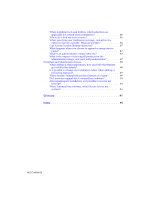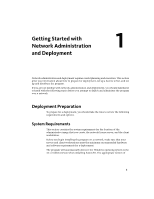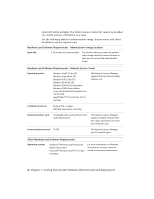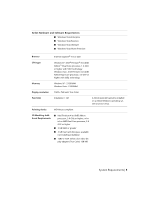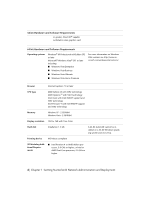Autodesk 22906-010000-9325 Network Guide - Page 11
Choose an Installation Type, Network License installation
 |
UPC - 606121424864
View all Autodesk 22906-010000-9325 manuals
Add to My Manuals
Save this manual to your list of manuals |
Page 11 highlights
64-bit Hardware and Software Requirements ■ 2 GB RAM or greater ■ 2 GB free hard disk space available not including installation ■ 1280 x 1024 32-bit color video display adapter (True Color) 128 MB or greater, Direct3D® capable workstation class graphics card Choose an Installation Type When you set up your deployment, you need to choose the type of installation to deploy. In the AutoCAD Deployment wizard, you specify one of the following installation types: Network License installation With this type of installation, you install the program to workstations with the files and registry entries that allow the program to communicate with the Network License Manager. You also define the configuration of the Network License Manager so that the licenses can be accessed. Workstations running the program based on a network installation do not require individual activation. Licensing of this program is managed by at least one license server. The main advantage is that you can install AutoCAD on more systems than the number of licenses you have purchased (for example, purchasing 25 licenses but installing on 40 workstations). At any one time, AutoCAD runs on the maximum number of systems for which you have licenses. This means you get a true floating license. Multi-Seat Stand-Alone installation (Stand-Alone option) Choose this type of installation for stand-alone installations where a single serial number and product key are used for multiple seats. Multi-seat stand-alone installations do not rely upon the Network License Manager to manage product licenses; however, you can still use the AutoCAD Deployment wizard to create administrative images and deployments. Registration and activation is more automated for multi-seat stand-alone installations. After the first activation using the multi-seat stand-alone serial number and product key, activation occurs automatically for all workstations based on this deployment, as long as your systems are connected to the Internet. Stand-Alone installation (Stand-Alone option) Choose this type of installation for stand-alone installations where a single serial number and Choose an Installation Type | 5