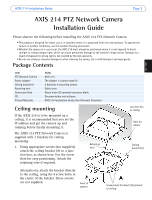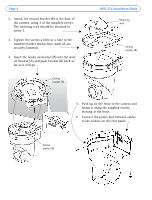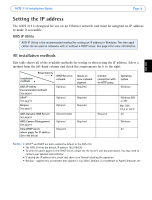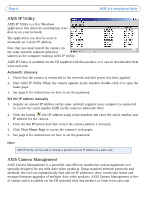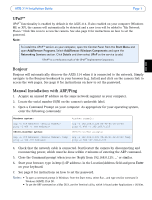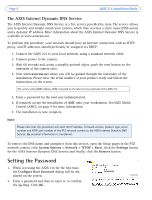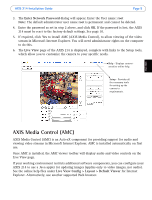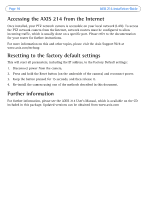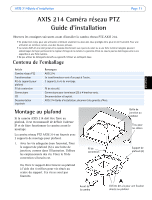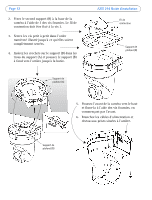Axis Communications 214 PTZ 214 PTZ - Installation Guide - Page 7
UPnP™, Bonjour, Manual Installation with ARP/Ping, AXIS 214 Installation Guide, - axis default password
 |
View all Axis Communications 214 PTZ manuals
Add to My Manuals
Save this manual to your list of manuals |
Page 7 highlights
AXIS 214 Installation Guide Page 7 ENGLISH UPnP™ UPnP™ functionality is enabled by default in the AXIS 214. If also enabled on your computer (Windows ME or XP), the camera will automatically be detected and a new icon will be added to "My Network Places." Click this icon to access the camera. See also page 8 for instructions on how to set the password. Note: To install the UPnP™ service on your computer, open the Control Panel from the Start Menu and open Add/Remove Programs. Select Add/Remove Windows Components and open the Networking Services section. Click Details and then select UPnP as the service to add. UPnP™ is a certification mark of the UPnP™ Implementers Corporation. Bonjour Bonjour will automatically discover the AXIS 214 when it is connected to the network. Simply navigate to the Bonjour bookmark in your browser (e.g. Safari) and click on the camera link to access the web pages. See page 8 for instructions on how to set the password. Manual Installation with ARP/Ping 1. Acquire an unused IP address on the same network segment as your computer. 2. Locate the serial number (S/N) on the camera's underside label. 3. Open a Command Prompt on your computer. As appropriate for your operating system, enter the following commands: Windows syntax: arp -s ping -l 408 -t UNIX/Linux/Mac syntax: arp -s temp ping -s 408 Windows example: arp -s 192.168.0.125 00-40-8c-18-10-00 ping -l 408 -t 192.168.0.125 UNIX/Linux/Mac example: arp -s 192.168.0.125 00:40:8c:18:10:00 temp ping -s 408 192.168.0.125 4. Check that the network cable is connected. Start/restart the camera by disconnecting and reconnecting power, which must be done within 2 minutes of entering the ARP command. 5. Close the Command prompt when you see 'Reply from 192.168.0.125: ...' or similar. 6. Start your browser, type in http:// in the Location/Address field and press Enter on your keyboard. 7. See page 8 for instructions on how to set the password. Notes: • To open a command prompt in Windows: from the Start menu, select Run... and type cmd (or command in Windows 98/ME). Click OK. • To use the ARP command on a Mac OS X, use the Terminal utility, which is found under Applications > Utilities.