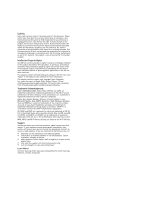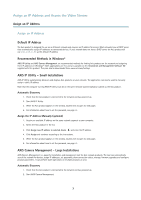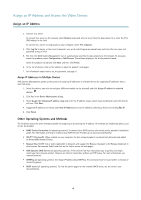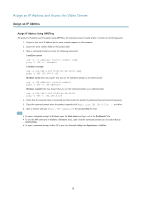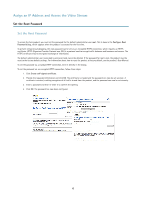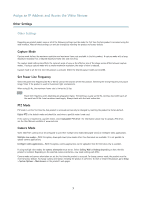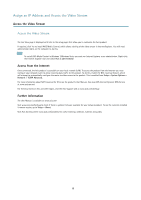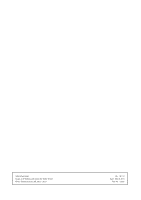Axis Communications P3367-VE Assign an IP Address and Access the Video Stream - Page 7
yOther Settings, Capture Mode, Set Power Line Frequency, PTZ Mode, Camera Mode - axis camera
 |
View all Axis Communications P3367-VE manuals
Add to My Manuals
Save this manual to your list of manuals |
Page 7 highlights
Assign an IP Address and Access the Video Stream Other Settings Other Settings Depending on product model, some or all of the following settings must be made the first time the Axis product is accessed using the web interface. Most of these settings can only be changed by resetting the product to factory default. Capture Mode Capture mode defines the maximum resolution and maximum frame rate available in the Axis product. A capture mode with a large maximum resolution has a reduced maximum frame rate and vice versa. The capture mode setting also affects the camera's angle of view as the effective size of the image sensor differs between capture modes. If using a capture mode with a smaller maximum resolution, the angle of view is reduced. Capture mode is set the first time the product is accessed. Select the desired capture mode and click OK. Set Power Line Frequency Select the power line frequency (50 Hz or 60 Hz) used at the location of the Axis product. Selecting the wrong frequency may cause image flicker if the product is used in fluorescent light environments. When using 50 Hz, the maximum frame rate is limited to 25 fps. Note Power line frequency varies depending on geographic region. The Americas usually use 60 Hz, whereas most other parts of the world use 50 Hz. Local variations could apply. Always check with the local authorities. PTZ Mode PTZ mode is set the first time the Axis product is accessed and can only be changed by resetting the product to factory default. Digital PTZ is the default mode and should be used when a pan/tilt motor is not used. If the camera is mounted to a pan/tilt motor, select Uploadable PTZ driver. For information about how to upload a PTZ driver, see the User Manual available at www.axis.com Camera Mode Some 360°/180° cameras must be configured to use either multiple view modes (dewarped views) or intelligent video applications. Multiple view modes - With this option, dewarped views (view modes other than Overview) are available. It is not possible to upload camera applications. Intelligent video applications - With this option, camera applications can be uploaded. Only the Overview view is available. If using multiple view modes, the camera orientation must be set. Select Ceiling, Wall or Desktop depending on how the Axis product is installed. Depending on the selected camera orientation, view mode settings will differ. Camera mode and camera orientation are set the first time the product is accessed. To change camera mode, the product must be reset to factory default. To change camera orientation, restoring the product is sufficient. To reset or restore the product, go to Setup > System Options > Maintenance in the product's web pages. 7