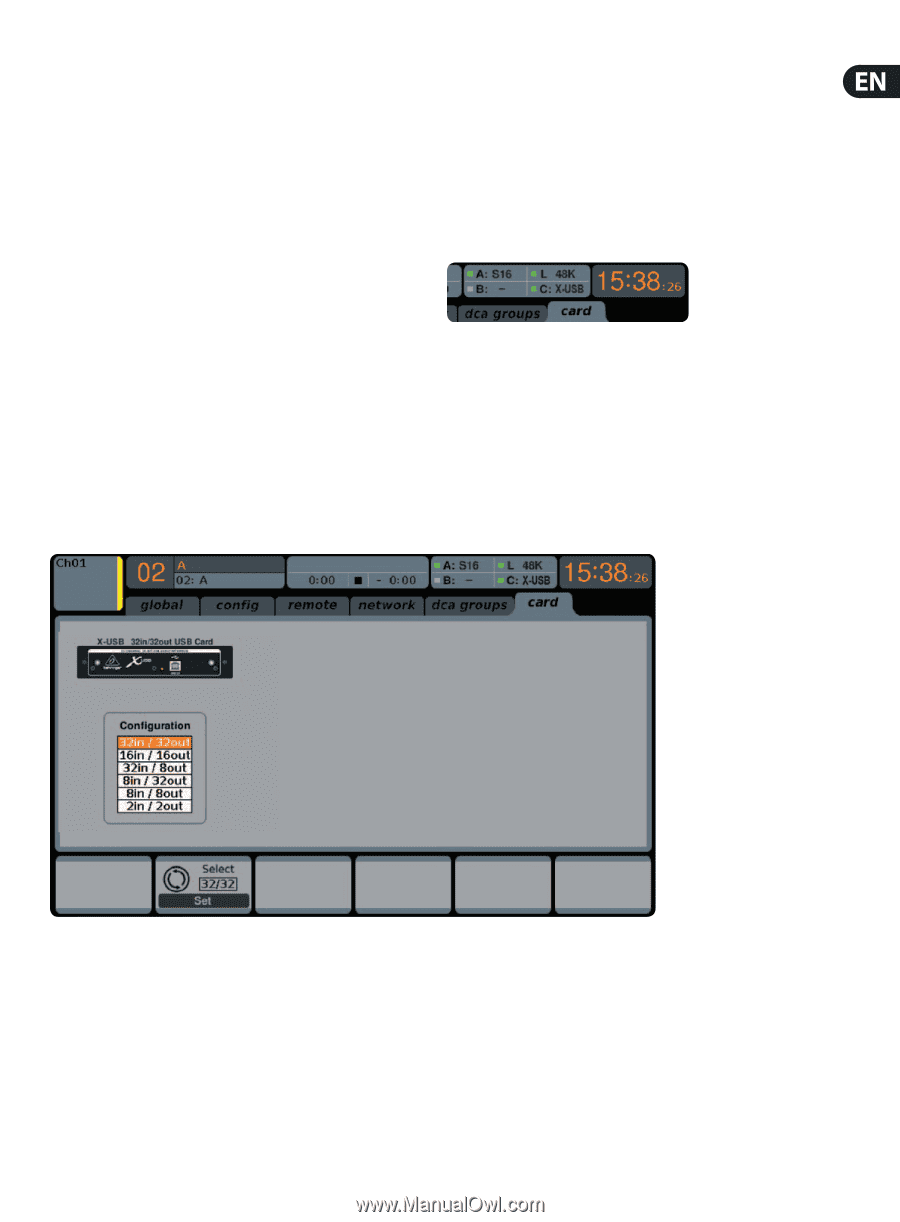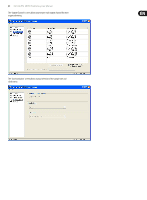Behringer DIGITAL MIXER X32 User Manual - Page 37
USB Interface Operation Guide, 6.1 Configuring the X-USB card for use in the console
 |
View all Behringer DIGITAL MIXER X32 manuals
Add to My Manuals
Save this manual to your list of manuals |
Page 37 highlights
37 X32 DIGITAL MIXER Preliminary User Manual 6. USB Interface Operation Guide Host system requirements for X-USB interface expansion card Check the BEHRINGER website at behringer.com for updates of X-USB firmware or system requirements. Please find the recommended hardware/software minimum configurations in the specifications section. Note - the X32 initially shipped with the X-UF FireWire/USB card installed. As FireWire has become an increasingly obsolete technology, we have begun optimizing the X32's interface card to provide the most stable and reliable performance via USB 2.0 on any system, including new computers that do not have FireWire ports. Since there is no distinct advantage to using FireWire over USB, we are confident that this update will not pose a major inconvenience to our users. checks or 32-track high-quality studio recordings, while at the same time remote operating your DAW via HUI/MackieControl emulation. The high speed 24-bit signal transmission and ultra-low latency ASIO drivers and CoreAudio compatibility even allow inserting audio plugins on your PC to perform advanced outboard processing. 6.1 Configuring the X-USB card for use in the console The console will automatically detect the X-USB card during the regular boot cycle, and it will display the card's presence in several instances. The BEHRINGER X-USB High-Performance 32-Channel 24-Bit USB Audio Interface The X-USB card provides 32 channel, bi-directional audio I/O via USB 2.0 to Mac or Windows PC. The simultaneous 32-in, 32-out audio channels enable extremely powerful studio and live applications. You can run virtual live sound The green square in front of "C: X-USB" indicates that the card is installed and working properly. Configuration After the console has fully booted up, you can access the Setup/Card screen to view the current channel count configuration. Depending on your application, you may want to select an option other than the maximum 32 x 32 channel count to preserve system resources.