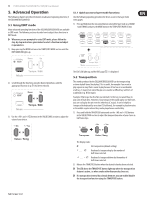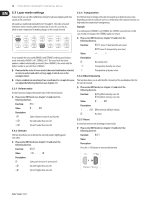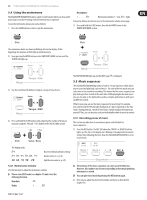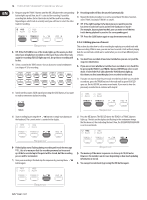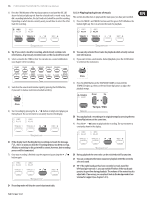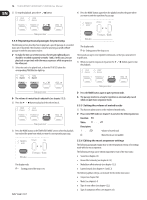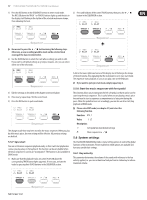Behringer EUROGRAND EG2280USB Manual - Page 12
Layer mode settings, Volume ratio, Detune, Transposition, Effect intensity, Reset
 |
View all Behringer EUROGRAND EG2280USB manuals
Add to My Manuals
Save this manual to your list of manuals |
Page 12 highlights
12 EUROGRAND EG8280USB/EG2280USB User Manual 5.3 Layer mode settings 5.3.3 Transposition In layer mode you can effect additional settings for advanced playing with two sounds at the same time. All sounds are numbered internally from 1 through 14. This order of sounds determines which sound is addressed internally as voice #1, voice #2, etc., which in turn is important for making changes to the sounds selected. Use this function to transpose the selected sounds up or down by one octave. Depending on which sounds are used in a combination, the tranpose function can help make the sounds more homogeneous. Example: In a combination of GRAND 1 and STRINGS, the STRINGS sound too low. In this case, it helps to transpose the STRINGS up by one octave. 1 2 3 4 5 6 7 ◊ Please enter EDIT mode (see chapter 5.1) and select the following function. 8 9 10 11 12 13 14 Function: E3.3 (voice #1 transposed by an octave) E3.4 (voice #2 transposed by an octave) Value: -1 . . . 1 In our example the two sounds GRAND 1 and STRINGS are being used in layer mode. Internally, GRAND 1 is #1, STRINGS is #11. The sound with the lower number is addressed internally as voice #1 (here: GRAND 1), the sound with the higher number as voice #2 (here: STRINGS). Description: 0: -1: No transposition Transposition down by one octave ◊ Please note the order of voices used in the sound combination selected, 1: Transposition up by one octave in order to understand which settings apply to which voice in the examples below. 5.3.4 Effect intensity ◊ A layer combination consisting of two sounds must be set up before you This function allows you to edit the effect intensity of the modulation effect for can adjust the following functions (see chapter 4.1). the selected sounds. 5.3.1 Volume ratio Use this function to adjust the volume ratio of the selected sounds. ◊ Please enter EDIT mode (see chapter 5.1) and select the following function. Function: E3.1 Value: 0 . . . 20 Description: 10: Same volume for voice #1 and voice #2 10: Voice #1 louder than voice #2 5.3.2 Detune ◊ Please enter EDIT mode (see chapter 5.1) and select the following function. Function: E3.5 (effect intensity voice #1) E3.6 (effect intensity voice #2) Value: 0 . . . 20 Description: 1 . . . 20: Effect intensity (default setting) 0: No effect 5.3.5 Reset Use this function to reset all settings in layer mode. ◊ Please enter EDIT mode (see chapter 5.1) and select the following function. This function allows you to detune the selected sounds slightly against each other. ◊ Please enter EDIT mode (see chapter 5.1) and select the following function. Function: E3.2 Function: E3.7 Value: Description: Press the +/YES button to execute this function. Value: -10 . . . 10 Description: 0: Same pitch for voice #1 and voice #2 0: Voice #1 higher than voice #2