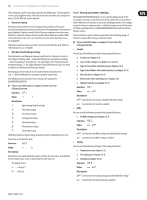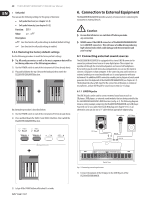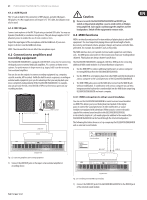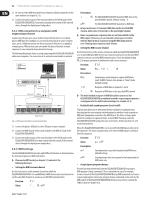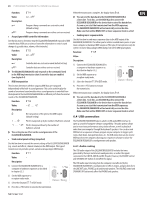Behringer EUROGRAND EG2280USB Manual - Page 24
NOTE: When USB MIDI is connected to the EG2280USB/EG8280USB, it overrides
 |
View all Behringer EUROGRAND EG2280USB manuals
Add to My Manuals
Save this manual to your list of manuals |
Page 24 highlights
24 EUROGRAND EG8280USB/EG2280USB User Manual 6.4.2 USB audio and MIDI settings When you connect the EG2280USB/EG8280USB to your computer for the first time, you will likely need to perform certain setup procedures in your software to ensure proper audio and MIDI interface. Once the USB cable is connected, the computer will recognize two different USB devices: Audio and MIDI. NOTE: PC users are encouraged to install the ASIO driver for low-latency USB connection. The driver is included on the DVD. Mac computers do not require any additional drivers to achieve low-latency operation. Follow these steps to connect the EG2280USB/EG8280USB to your computer. 1. Connect the included USB cable to the EG2280USB/EG8280USB and to a free USB port on your computer. 2. Your computer should automatically recognize the USB audio and MIDI connection. If so, you may continue to the software setup. If not, you must manually select the audio and MIDI connections. 3. If using a PC, click on the Start menu and select Control Panel. 4. When the new window opens, select Sounds and Audio Devices. 5. In the next window, click the Audio tab. 6. Select USB AUDIO DEVICE in the Sound playback, Sound recording and MIDI music playback menus. Your computer is now set to send and receive audio and MIDI signals from the EG2280USB/EG8280USB. Follow these steps to set up the audio connection in your music software. 1. Click the 'File' tab and select 'Setup.' 2. A window will pop up with several options. Click the 'Audio' tab. 3. Select 'ASIO' in the 'Device' pull down menu. In the next menu, select the 'BEHRINGER USB Audio' driver. 4. In the 'Sample Rate' menu, we recommend selecting '44100.' 5. In the 'Record' menu, select '16-bit.' 6. In the 'Audio inputs' menu, select 'USB AUDIO DEVICE.' 7. In the 'Audio outputs' menu, select 'USB AUDIO DEVICE.' Follow these steps to set up the MIDI connection for the EG2280USB/EG8280USB. 1. Repeat steps 1 and 2 above. 2. Once the Setup window appears, click the 'MIDI' tab. 3. For both MIDI inputs and MIDI outputs, select 'USB AUDIO DEVICE.' NOTE: When USB MIDI is connected to the EG2280USB/EG8280USB, it overrides the MIDI IN and THRU jacks. Only the MIDI OUT jack can be used in conjunction with USB MIDI.