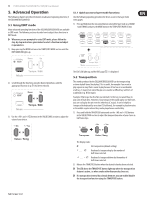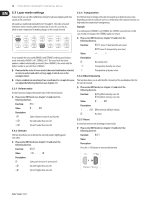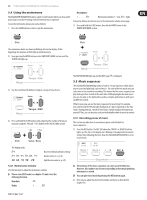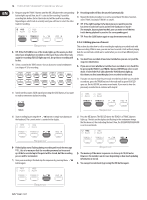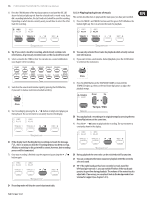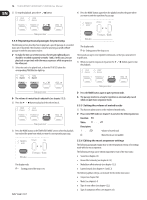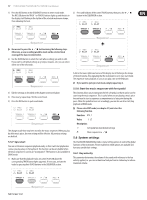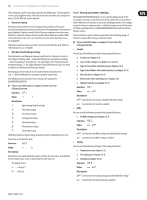Behringer EUROGRAND EG2280USB Manual - Page 14
Press the REC button. The REC LED above the TRACK 1 or TRACK 2 button, process will be terminated.
 |
View all Behringer EUROGRAND EG2280USB manuals
Add to My Manuals
Save this manual to your list of manuals |
Page 14 highlights
14 EUROGRAND EG8280USB/EG2280USB User Manual 3) Keep pressing the TRACK-1 button until the REC LED above the corresponding button lights up red. Now, track 1 is selected for recording. If you did a recording take before, the last track selected will be used for recording. Depending on which track is currently used, you will have to select the other track for recording. ◊ Recording mode will thus be canceled automatically. 8) Repeat the whole procedure to record a second track. This time, however, select TRACK 2 instead of TRACK 1 in step #3. ◊ TIP: If the right-hand part of a music piece you want to practice has been recorded on track 2 and the left-hand part on track 1 (for example, by your piano teacher), you can mute one of the two tracks during playback to practice the corresponding part. ◊ TIP: Press the CLICK button again to stop the metronome click. ◊ TIP: If the PLAY LED for one of the tracks lights up, this warns you that notes have already been recorded on this track. If you select this track again for recording (REC LED lights up red), the previous recording will be lost. 4) Select a sound in the TONE section. You can also use a sound combination (see chapter 4.1) for recording. 5.5.2 Editing pieces of music This section describes how to edit a recording by replacing a recorded track with a new recording. What is more, you can see how to record a track without playing back the second track, which can be useful when you record two different pieces of music. ◊ You must have recorded at least one track before you can carry out the steps described below. ◊ If you are not sure whether a track has been recorded or not, check this by pressing the TRACK 1 and TRACK 2 button, BEFORE you enter record mode. If one of the PLAY LEDs above the TRACK buttons light up, this shows you that something has been recorded on this track. 1) If you do not want to hear the previously recorded track while you record the second one, press the TRACK button of the track until its green PLAY LED goes out. Do this BEFORE you enter record mode. If you want to hear the previously recorded track, continue with step #2. 5) Switch on the acoustic CLICK signal by pressing the CLICK button, if you want to make a metronome backed recording. 6) Start recording by pressing the button or simply start playing on the keyboard. The current meter is counted in the display. 2) Press the REC button. The REC LED above the TRACK 1 or TRACK 2 button lights up. The dots on the display start flashing in the metronome tempo that has been set, thus indicating the beat. Now, the EG2280USB/EG8280USB is set to record mode. ◊ If the display starts flashing during recording and reads the message FUL, this is to warn you that the recording memory has been used up. All data recorded up to this point will be stored, but the recording process will be terminated. 7) Once your recording is finished stop the sequencer by pressing the button again. ◊ The memory of the music sequencer can store up to 10,000 notes. However, this number can decrease depending on how much pedaling information is stored. ◊ You can quit record mode by pressing the REC button again.