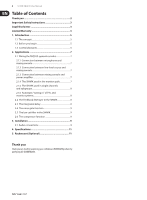Behringer SHARK FBQ100 Manual - Page 6
Delay, Low Cut, Compressor, Filter, Active, Output, Input, Mic Gain, Power Supply Connector, Output - shark feedback
 |
View all Behringer SHARK FBQ100 manuals
Add to My Manuals
Save this manual to your list of manuals |
Page 6 highlights
6 SHARK FBQ100 User Manual (6) The DELAY button allows you to adjust the Delay Line time. Press the button several times to either choose msec, feet or meter. The last unit selected will be stored and recalled next time you use the DELAY function. The control LED lights up while you are making your entries. The setting range is from 0 to 2,500.0 msec, 0 to 2,818.2 feet, and 0 to 859.00 meters. When you are using high values, the 4-digit display reads the last figure only when you start editing with the UP/DOWN buttons. Example: for a value of 1,500.0 msec, the display reads "1500" when you press the DELAY button, and "500.0" when you start editing. In this way, you can use extremely small steps when editing parameters. ◊ To speed up the selection, briefly press the key located next to the UP or DOWN key. The selection speed will be increased with each additional key press. This function can be used for all parameter edits. (7) The DOWN button lowers the parameter values shown in the display (4). (8) The UP button raises these parameter values. (9) The LOW CUT button lets you enter the high pass filter's cut-off frequency (20 to 150 Hz). When set to OFF the filter is inoperative. The control and "Hz" LEDs light up while you are entering a value. Use the UP/DOWN buttons to edit. Pressing the LOW CUT button for a longer time (please wait, until all five parameter LEDs light up) enables the keypad lock feature which prevents inadvertent editing of parameters and settings. When the keypad lock is enabled, the LOW CUT key's control LED starts flashing. (10) Use the GATE button to adjust the threshold of the internal Noise Gate (-96 dB through -44 dB). When set to OFF, the Noise Gate is inoperative. The control LED of the GATE button lights up while you are entering a value. Pressing the GATE button for a longer time (please wait, until all five parameter LEDs light up) enables the GATE LEARN function, which automatically sets the Noise Gate threshold by analyzing the program material and adjusting the value accordingly (value detected plus 2 dB). In GATE LEARN mode, the GATE key's control LED starts flashing. As long as the LED flashes, the detected value is read on the display, when the LED stops flashing, the value is raised by +2 dB. (11) The COMPRESSOR button gives you access to two parameters that let you adapt the FBQ100's Compressor function to the program material. Press the button once to adjust the DENSITY parameter, which controls the compression density from 0 (no processing) to 100 (maximum compression). Press the COMPRESSOR button a second time to adjust the SPEED parameter which controls the Compressor's attack and release times from 10 to 1000 msec. The "msec" LED lights up as soon as you select the SPEED parameter. (12) The FILTER key allows you to set the feedback detection sensitivity within a range from 1 (no sensitivity) through 100 (full sensitivity). The default value is 50. The control LED lights up during data entry. Briefly press the FILTER key a second time to edit the maximum attenuation of the FB-D filter (from -3 dB through -48 dB in steps of 3). Pressing the FILTER key longer (please wait, until all five parameter LEDs light up) activates the FILTER LEARN function, which automatically searches for feedback frequencies and assigns free filters to the frequencies found. Now you can enter the number of filters (standard: 9) to be used for permanent feedback suppression. Although the remaining filters are also used to eliminate feedback frequencies, they are released once new feedback occurs. Pressing the FILTER key once again activates the FILTER LEARN function. ◊ When both FILTER LED and display stop flashing, the FILTER LEARN function has been completed. Press the FILTER key to cancel the function. After a short delay, the unit returns to the FILTER menu. The FILTER LEARN function generates short feedback-causing signals that are sent back to the FBQ100's input, where feedbacks are detected and suppressed. The FILTER LEARN function is an useful tool for live concerts that prevents filters from being released prematurely. Fixed filters can only be reconfigured as free, searching filters by means of a RESET. In normal mode, which is activated after power-up, set filters are automatically released one after the other, when free filters are needed to search and destroy feedback frequencies. ◊ To ensure that the FILTER LEARN function works properly, the short feedback-causing signals are output with a level of -18 dB below digital maximum. However, the feedback caused during the FILTER LEARN procedure will be limited by the compressor to -30 dB below digital maximum. Please note that considerable volume levels can still occur, which is why you should use the FILTER LEARN function only before the concert/event begins. (13) Enable the ACTIVE button to set inoperative filters to automatic search mode. When this button is up (control LED is off), those filters are inoperative which have not yet found a feedback frequency. Pressing the ACTIVE button for a longer time (please wait, until all five parameter LEDs light up) enables the RESET function. All filters will be reset, i.e. set to automatic search mode. (14) (15) (23) (16) (17) (18) (19) (20) Fig 1.3: Rear panel control elements and connectors of the FBQ100 (21) (22) (14) This is the SHARK's balanced XLR output. (15) This is the SHARK's balanced XLR input. (16) The MIC GAIN control adjust the input signal gain, when the INPUT LEVEL switch (21) has been pressed (position: MIC). To adjust microphone levels you can use the CLIP LEVEL indicator, by setting the CLIP LEVEL control to mid-travel position. Please make sure that the CLIP LED will not light up. (17) Use the POWER SUPPLY CONNECTOR to hook up the SHARK's external power supply. (18) This is the SHARK's balanced JACK output, which carries the same signal as the XLR output. (19) The OUTPUT LEVEL switch controls the reference level provided by the outputs of the FBQ100. Possible values are: +4 dBu or microphone level. (20) This is the SHARK's balanced JACK input, which is wired in parallel to the XLR input.