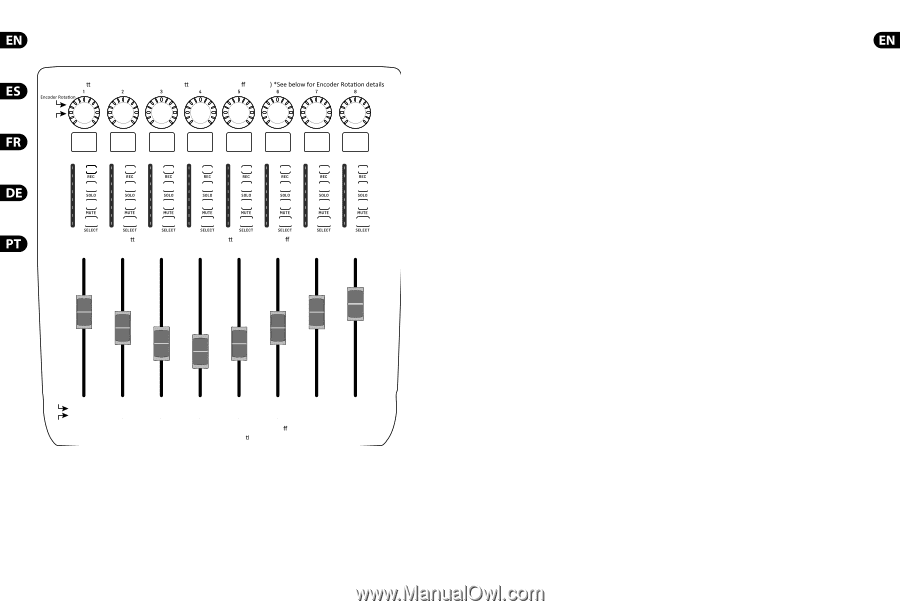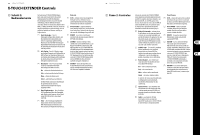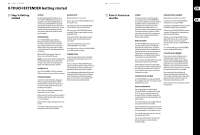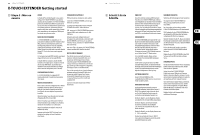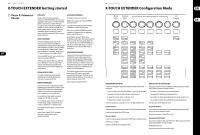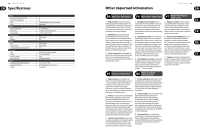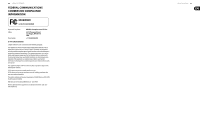Behringer X-TOUCH EXTENDER Quick Start Guide - Page 14
Using the X-TOUCH, with RTP MIDI - setup
 |
View all Behringer X-TOUCH EXTENDER manuals
Add to My Manuals
Save this manual to your list of manuals |
Page 14 highlights
26 X-TOUCH EXTENDER X-TOUCH EXTENDER MIDI Send Encoder Bu on Press: Note On (Value 127), Bu on release: Note Oī (Value 0 Encoder Press CC 80 Note 0 (C-1) CC 81 Note 1 (C#-1) CC 82 Note 2 (D-1) CC 83 Note 3 (D#-1) CC 84 Note 4 (E-1) CC 85 Note 5 (F-1) CC 86 Note 6 (F#-1) CC 87 Note 7 (G-1) Note 8 (G#-1) Note 9 (A-1) Note 10 (A#-1) Note 11 (B-1) Note 12 (C0) Note 13 (C#0) Note 14 (D0) Note 15 (D#0) Note 16 (E0) Note 17 (F0) Note 18 (F#0) Note 19 (G0) Note 20 (G#0) Note 21 (A0) Note 22 (A#0) Note 23 (B0) Note 24 (C1) Note 25 (C#1) Note 26 (D1) Note 27 (D#1) Note 28 (E1) Note 29 (F1) Note 30 (F#1) Note 31 (G1) Note 32 (G#1) Note 33 (A1) Note 34 (A#1) Note 35 (B1) Note 36 (C2) Note 37 (C#2) Note 38 (D2) Note 39 (D#2) Bu on Press: Note On (Value 127), Bu on release: Note Oī (Value 0) Fader Touch Note 110 (D8) CC 70 Fader Move Note 111 (D#8) CC 71 Note 112 (E8) CC 72 Note 113 (F8) CC 73 Note 114 (F#8) CC 74 Note 115 (G8) CC 75 Note 116 (G#8) CC 76 Fader Touch: Note On (Value 127), Fader release: Note Oī (Value 0) Fader Move: Fader Values (min to max posi on): 0...127 Note 117 (A8) CC 77 * In CTRL Mode:Encoder Rotation Values (left to right end): 0...127 * In CTRL REL Mode:Encoder Rotation Left turn (decrement) = value 1 / Right turn (increment) = value 65 Apart from the difference to the Encoder Rotation function, CTRL mode and CTRL REL mode are identical * En el modo CTRL: Valores de giro de mandos giratorios (izquierda a tope derecho): 0...127 * En el modo CTRL REL: Giro de mando giratorio Giro hacia la izquierda (disminución) = valor 1 / Giro hacia la derecha (aumento) = valor 65 Aparte de la diferencia de la función de giro de los mandos giratorios, los modos CTRL y CTRL REL son idénticos. * En mode CTRL : Valeurs de la rotation des encodeurs (de gauche à droite) : 0...127 * En mode CTRL REL : Rotation de l'encodeur Rotation vers la gauche (décrémentation) = valeur 1 / Rotation vers la droite (incrémentation) = valeur 65 À l'exception de la différence de valeur pour la rotation des encodeurs, les modes CTRL et CTRL REL sont identiques. * Im CTRL-Modus: Werte bei Reglerdrehung (links nach rechts bis Ende): 0...127 * Im CTRL REL-Modus: Reglerdrehung Linksdrehung (Verringerung) = Wert 1 / Rechtsdrehung (Erhöhung) = Wert 65 Abgesehen von der unterschiedlichen Reglerdrehungs-Funktion sind der CTRL- und der CTRL REL-Modus identisch. * Em CTRL: Valores Rotatórios do Codificador (esquerda para direita): 0...127 * Em Modo CTRL REL: Rotação do Codificador Virando à esquerda (diminuição) = valor 1 / Virando à direita (aumento) = valor 65 Além da diferença da função Encoder Rotation, o modo CTRL e o modo CTRL REL são idênticos. Quick Start Guide 27 Using the X-TOUCH EXTENDER with RTP MIDI The X-TOUCH EXTENDER can be used as an RTP MIDI device over a Network connection. This is useful in systems where long USB cables would otherwise be required. The following instructions show the general preparation of the X-TOUCH EXTENDER for RTP MIDI operation, and then further details for use with an OS X* network, and a Windows* network. Preparing the X-TOUCH EXTENDER for RTP MIDI operation 1. On the X-TOUCH EXTENDER, press and hold the SELECT button of CH1 during power up, to enter the Settings menu. Observe the text in the scribble-strip displays. 2. Turn the 2nd encoder to select NETWORK. 3. The 3rd encoder allows you to select either MODE or DHCP: • MODE selects between using the X-TOUCH EXTENDER as an RTP SLAVE or an RTP MASTER. In SLAVE mode, you need to enter the IP address of the X-TOUCH EXTENDER into your computer's RTP MIDI settings. In MASTER mode you can enter the IP address of the computer by turning the 3rd encoder one tick to the right, and use encoders 4-7 to enter the sets of 3-digits that make up the address. You may use Port 5004 in both cases, as this is the standard port for RTP MIDI. • DHCP can be set to ON or OFF. When DHCP is set to ON, the X-TOUCH EXTENDER will get its IP address automatically within the connected network from the DHCP server. When DHCP is set to OFF, the IP, Subnet mask, and Gateway have to be entered manually by turning the 3rd encoder to the right and accessing the following pages: my IP, my Mask, and my Gway. You can enter the IP addresses using encoders 4-7. 4. Exit the X-TOUCH EXTENDER setup by pressing the SELECT button of CH1 again. You will see the following in the display: IP: 000.000.000.000 Wait... 5. The IP will first switch to an internal IP before it shows the actual IP (for example IP: 010.100.001.029) within the network when DHCP is used. When the X-TOUCH EXTENDER is connected to the computer via the network, the Wait message will disappear. Using X-TOUCH EXTENDER as an RTP MIDI device within OS X For OS X systems, no external driver is required for RTP MIDI operation. Slave 1. Make sure your computer and the X-TOUCH EXTENDER are within the same network. 2. Open AUDIO/MIDI-Settings on the computer. 3. Open MIDI Studio / MIDI Devices window. 4. Double-click on "Network." 5. Click on "+" underneath the DIRECTORY field to add a device. Insert Name, the IP of your X-TOUCH EXTENDER and the port (5004). 6. Create a Session by pressing "+" underneath the "My Sessions" field and activate the session created. 7. Activate the X-TOUCH EXTENDER and click "Connect." 8. The X-TOUCH EXTENDER is now available as an RTP MIDI controller. Open the preferences of your DAW and add it as control surface. Within most DAWs, it will be detected automatically. Master 1. Make sure your computer and the X-TOUCH EXTENDER are within the same network. 2. Open AUDIO/MIDI-Settings on the computer. 3. Open MIDI Studio / MIDI Devices window. 4. Double-click on "Network." 5. Create a Session by pressing "+" underneath the "My Sessions" field and activate the session created. 6. For "Who may connect to me:" choose "Anyone." X-TOUCH EXTENDER should appear as a participant of the session. 7. The X-TOUCH EXTENDER is now available as an RTP MIDI controller. Open the preferences of your DAW and add it as control surface. Within most DAWs, it will be detected automatically. Using X-TOUCH EXTENDER as an RTP MIDI device with Windows Windows systems require the use of a third-party external driver for RTP MIDI. For example, do an internet search for "rtpMIDI" then download and install it on your computer. Slave 1. Make sure your computer and the X-TOUCH EXTENDER are within the same network. 2. Open the rtpMIDI driver. 3. Click on "+" underneath the DIRECTORY field to add a device. Insert Name, the IP including port address (e.g. 10.100.1.29:5004) of your X-TOUCH EXTENDER. 4. Create a Session by pressing "+" underneath the "My Sessions" field and activate the session created. 5. Activate the X-TOUCH EXTENDER and click "Connect." 6. The X-TOUCH EXTENDER is now available as an RTP MIDI controller. Open the preferences of your DAW and add it as control surface. Master 1. Make sure your computer and the X-TOUCH EXTENDER are within the same network. 2. Open the rtpMIDI driver. 3. Create a Session by pressing "+" underneath the "My Sessions" field and activate the session created. 4. For "Who may connect to me:" choose "Anyone." X-TOUCH EXTENDER should appear as a participant of the session. 5. The X-TOUCH EXTENDER is now available as an RTP MIDI controller. Open the preferences of your DAW and add it as control surface. *OS X is a trademark of Apple Inc. *Windows is either a registered trademark or trademark of Microsoft Corporation in the United States and/or other countries.