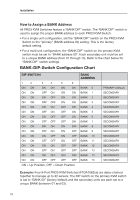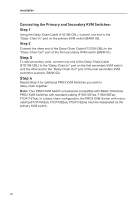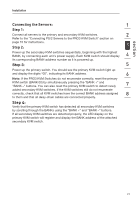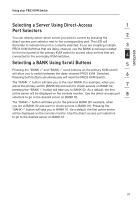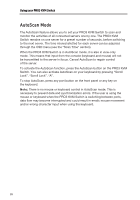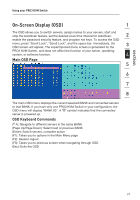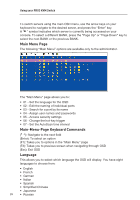Belkin F1DA116Q User Manual - Page 25
Selecting a Server or BANK, Using Hot-Key Commands
 |
View all Belkin F1DA116Q manuals
Add to My Manuals
Save this manual to your list of manuals |
Page 25 highlights
section Using your PRO3 KVM Switch Now that you have connected your console and servers to your PRO3 KVM 1 Switch, it is ready for use. Select connected servers with the direct-access port selectors, located on the front panel of the PRO3 KVM Switch; through the On-Screen Display; or by using hot-key commands through the console 2 keyboard. It takes approximately 1-2 seconds for the video signal to refresh after switching servers. Re-synchronization of the mouse and keyboard signals also occurs. This is normal operation and ensures that proper synchronization is 3 established between the console and the connected servers. Selecting a Server or BANK 4 Using Hot-Key Commands 5 Switch to the next or previous port with simple, keyboard hot-key sequences using the "Scroll Lock" key, and either the "Up" or "Down" arrow keys. To send commands to the PRO3 KVM Switch, the "Scroll Lock" key must be pressed 6 twice within two seconds. The PRO3 KVM Switch will beep, confirming that it is in hot-key mode. Next, press the "Up" arrow key and the PRO3 KVM Switch will 7 switch to the previous port. Press the "Down" arrow key to switch to the next port. 8 With a single-switch configuration (no daisy-chained KVM switches), you can switch directly to any port by entering the 2-digit number of the port you wish to access. For example, if you press "Scroll Lock", "Scroll Lock", "02", the PRO3 KVM Switch will switch to the server on Port 2 located on BANK 00. 23