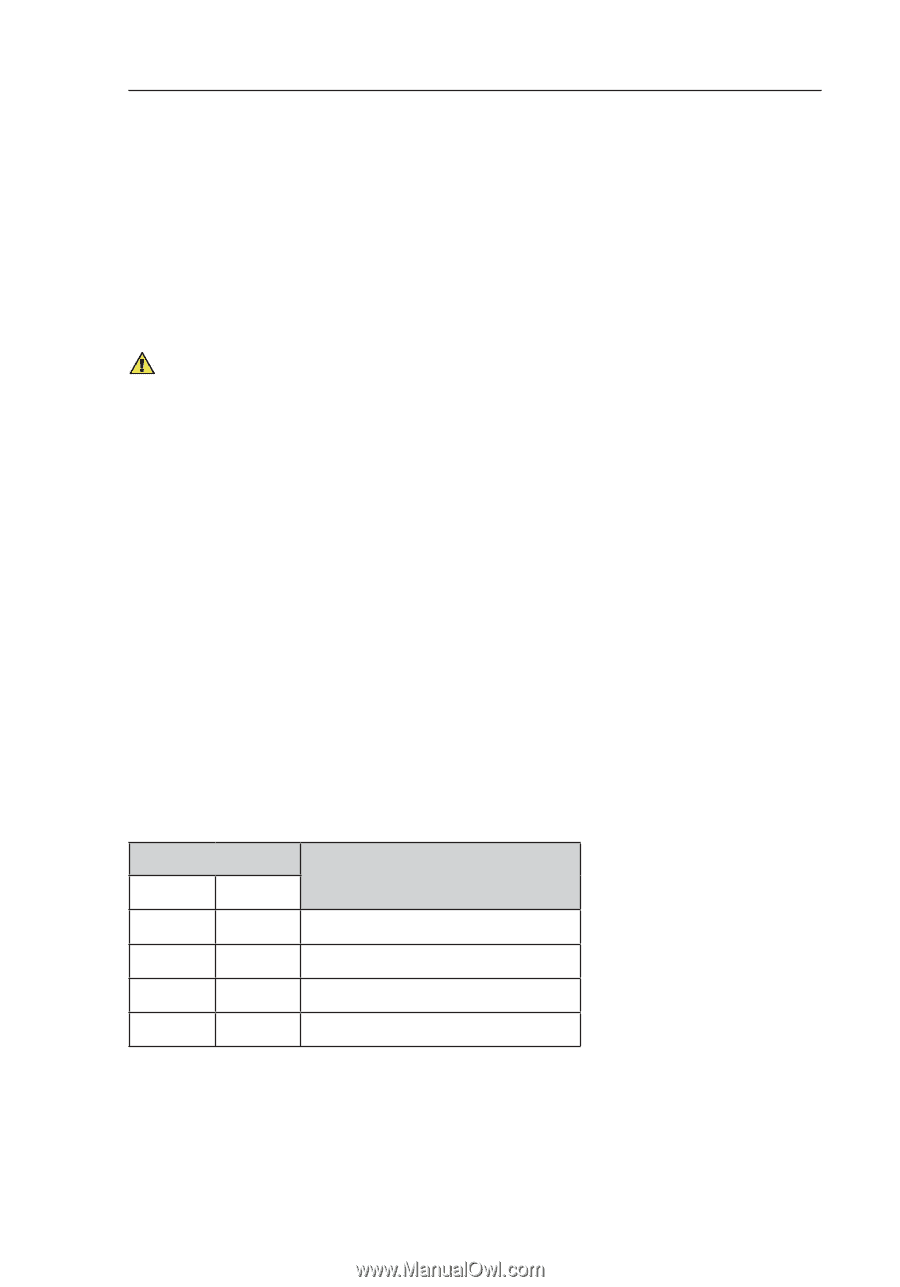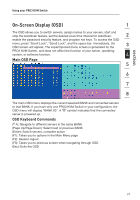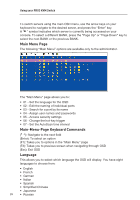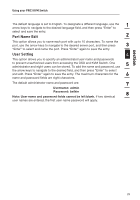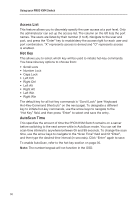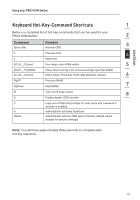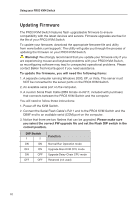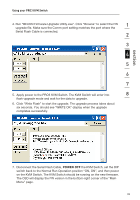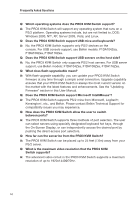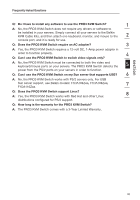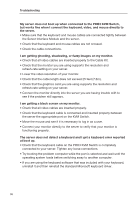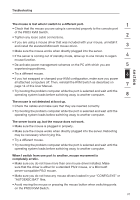Belkin F1DA116Q User Manual - Page 34
Updating Firmware
 |
View all Belkin F1DA116Q manuals
Add to My Manuals
Save this manual to your list of manuals |
Page 34 highlights
Using your PRO3 KVM Switch Updating Firmware The PRO3 KVM Switch features flash-upgradeable firmware to ensure compatibility with the latest devices and servers. Firmware upgrades are free for the life of your PRO3 KVM Switch. To update your firmware, download the appropriate firmware file and utility from www.belkin.com/support/. The utility will guide you through the process of updating the firmware on your PRO3 KVM Switch. Warning! We strongly recommend that you update your firmware only if you are experiencing mouse and keyboard problems with your PRO3 KVM Switch, as reconfiguring software may lead to unexpected operational problems. Please contact Belkin Technical Support if you need assistance. To update the firmware, you will need the following items: 1. A separate computer running Windows 2000, XP, or Vista. This server must NOT be connected to the server ports on the PRO3 KVM Switch. 2. An available serial port on the computer. 3. A custom Serial Flash Cable (DB9 female-to-RJ11; included with purchase) that connects between the PRO3 KVM Switch and the computer. You will need to follow these instructions: 1. Power off the KVM Switch. 2. Connect the Serial Flash Cable's RJ11 end to the PRO3 KVM Switch and the DB9F end to an available serial (COM) port on the computer. 3. Notice that there are two flashes that can be upgraded. Please make sure you select the correct FW upgrade file and set the Flash DIP switch in the correct position. DIP Switch 1 2 ON ON OFF ON ON OFF OFF OFF Function Normal Run Operation mode Upgrade Main KVM CPU mode Upgrade Daisy-Chain CPU mode Reserved (not used) 32