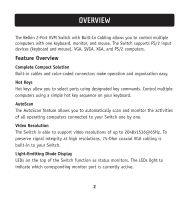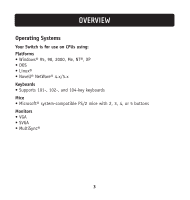Belkin F1DK102P User Manual - Page 10
Step-by-Step Installation Guide, Important Note, Connecting the Console - instructions
 |
UPC - 722868463338
View all Belkin F1DK102P manuals
Add to My Manuals
Save this manual to your list of manuals |
Page 10 highlights
INSTALLATION Step-by-Step Installation Guide This section provides complete instructions for the hardware setup of a single Switch. Important Note Before attempting to connect anything to the Switch or to any computer, make sure that everything is powered off. Plugging and unplugging cables while computers are powered on can cause irreversible damage to your computers, data, and/or to the Switch. Belkin Corporation will not be responsible for damage caused in this way. Connecting the Console 1. Power down all computers. 2. Connect your PS/2-type keyboard and mouse to the KEYBOARD and MOUSE ports located on the front panel of your Switch. 3. Take the VGA cable that is attached to your monitor and connect it to the VGA port on the front panel of the Switch. 7