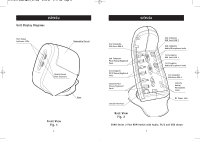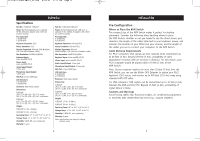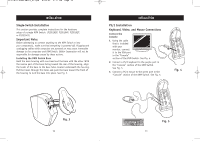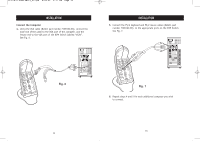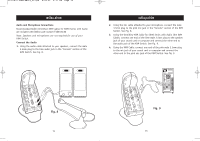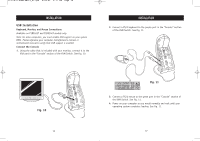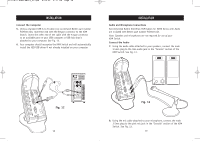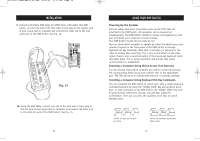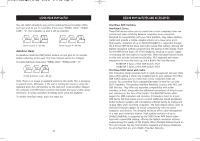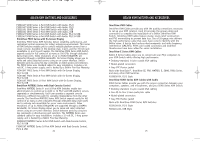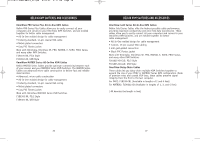Belkin F1DS104P User Manual - Page 10
USB Installation, Fig. 10, Fig. 11 - manual
 |
View all Belkin F1DS104P manuals
Add to My Manuals
Save this manual to your list of manuals |
Page 10 highlights
P73778-C-SOHO-man-9_02.qxd 9/18/02 5:17 PM Page 16 INSTALLATION USB Installation Keyboard, Monitor, and Mouse Connections Available on F1DS102T and F1DS104T models only Note: On some computers, you must enable USB support on your system BIOS. Please reference your computer manufacturer's manual or motherboard manual to verify that USB support is enabled. Connect the Console 1. Using the cable that is included with your monitor, connect it to the VGA port in the "Console" section of the KVM Switch. See Fig. 10. INSTALLATION 2. Connect a PS/2 keyboard to the purple port in the "Console" section of the KVM Switch. See Fig. 11. Fig. 10 16 Fig. 11 3. Connect a PS/2 mouse to the green port in the "Console" section of the KVM Switch. See Fig. 11. 4. Power on your computer as you would normally and wait until your operating system completes loading. See Fig. 11. 17