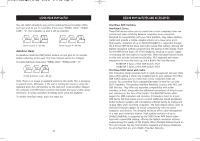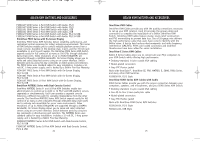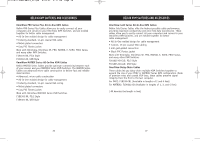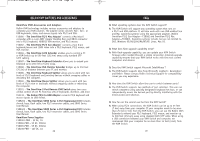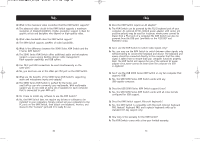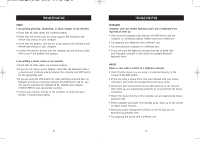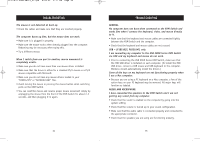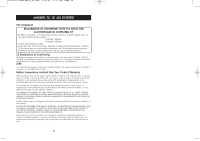Belkin F1DS104P User Manual - Page 18
Troubleshooting - support
 |
View all Belkin F1DS104P manuals
Add to My Manuals
Save this manual to your list of manuals |
Page 18 highlights
P73778-C-SOHO-man-9_02.qxd 9/18/02 5:17 PM Page 32 TROUBLESHOOTING VIDEO I am getting ghosting, shadowing, or fuzzy images on my monitor. • Check that all video cables are inserted properly. • Check that the monitor you are using supports the resolution and refresh-rate setting on your computer. • Check that the graphics card you are using supports the resolution and refresh-rate setting on your computer. • Connect the monitor directly into the computer you are having trouble with to see if the problem still appears. I am getting a black screen on my monitor. • Check that all video cables are inserted properly. • If you are not using a power adapter, check that the keyboard cable is connected and inserted properly between the computer and KVM Switch for the appropriate port. • If you are using the KVM Switch for video switching only and have no keyboard and mouse connection between the KVM Switch and PC, you will need to purchase the optional 9V DC, 600mA power adapter (F1D065-PWR for your appropriate country). • Connect your monitor directly to the computer to verify that your monitor is functioning properly. 32 TROUBLESHOOTING KEYBOARD Computer does not detect keyboard and I get a keyboard error reported at boot up. • Check that the keyboard cable between the KVM Switch and the computer is connected properly. Tighten any loose connections. • Try swapping your keyboard with a different one. • Try connecting the computer to a different port. • If you are using the keyboard software that was included with your keyboard, uninstall it and install the standard Microsoft keyboard driver. MOUSE Mouse is lost when I switch to a different channel. • Check that the mouse you are using is connected properly to the console of the KVM Switch. • If you are using a mouse driver that was included with your mouse, uninstall it and install the standard Microsoft mouse driver. • Disconnect and reconnect the mouse cable attached to the channel with which you are experiencing problems to re-synchronize the mouse connection. • Attach the mouse directly to the computer you are experiencing mouse problems with. • If the computer just awoke from standby mode, allow up to one minute to regain mouse function. • Deactivate power-management schemes on the PC that you are experiencing problems with. • Try swapping the mouse with a different one. 33