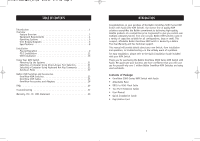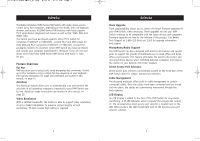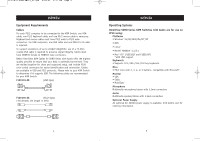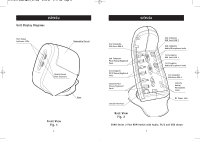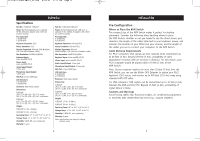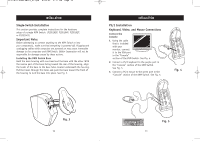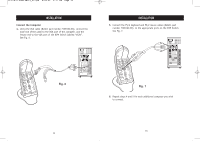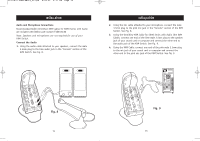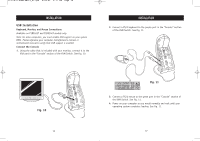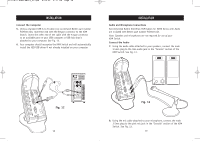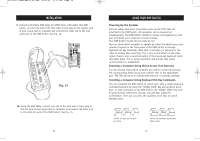Belkin F1DS104P User Manual - Page 7
Installation - kvm
 |
View all Belkin F1DS104P manuals
Add to My Manuals
Save this manual to your list of manuals |
Page 7 highlights
P73778-C-SOHO-man-9_02.qxd 9/18/02 5:17 PM Page 10 INSTALLATION Single-Switch Installation This section provides complete instructions for the hardware setup of a single KVM Switch. (F1DS102P, F1DS104P, F1DS102T, or F1DS104T) Important Note: Before attempting to connect anything to the KVM Switch or into your computer(s), make sure that everything is powered off. Plugging and unplugging cables while computers are powered on may cause irreversible damage to the computers and KVM Switch. Belkin Corporation will not be responsible for damage caused by these actions. Installing the KVM Switch Base Hold the main housing with one hand and the base with the other. With the narrow part of the base facing toward the rear of the housing, align the hooks of the base to the base holes located underneath the housing. Put the hooks through the holes and push the base toward the front of the housing to lock the base into place. See Fig. 3. INSTALLATION PS/2 Installation Keyboard, Video, and Mouse Connections Connect the Console 1. Using the cable that is included with your monitor, connect it to the VGA port in the "Console" section of the KVM Switch. See Fig. 4. 2. Connect a PS/2 keyboard to the purple port in the "Console" section of the KVM Switch. See Fig. 5. 3. Connect a PS/2 mouse to the green port in the "Console" section of the KVM Switch. See Fig. 5. Fig. 4 Fig. 3 10 Fig. 5 11