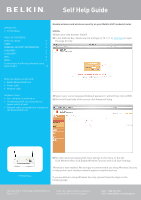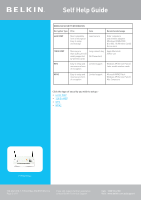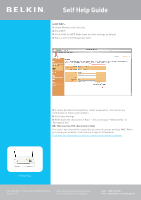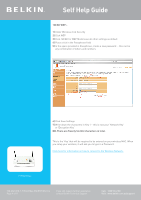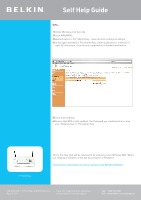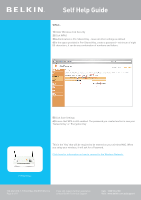Belkin F1PI241EGau User Guide
Belkin F1PI241EGau Manual
 |
View all Belkin F1PI241EGau manuals
Add to My Manuals
Save this manual to your list of manuals |
Belkin F1PI241EGau manual content summary:
- Belkin F1PI241EGau | User Guide - Page 1
/VoIP unit is switched on (power switch at rear) • Network cable connected from computer to the Wireless/VoIP unit 3) Type in your current password (default password = admin) then click LOGIN 4) On the left hand side of the screen click Advanced Setup F1PI241EGau 5) You will now be presented - Belkin F1PI241EGau | User Guide - Page 2
form Later model wireless cards of encryption WPA2 Easy to setup and most secure form of encryption Limited support Microsoft WPA2 Patch Windows XP (Service Pack 3) Mac Computers Click the type of security you wish to setup:• 64 Bit WEP • 128 Bit WEP • WPA • WPA2 F1PI241EGau TSG-ANZ-VHD - Belkin F1PI241EGau | User Guide - Page 3
MAC. When you setup your wireless, it will ask you to type in a Password. Click here for information on how to connect to the wireless network. F1PI241EGau TSG-ANZ-VHD-7-F1PI241EGau-ENCRYPTION-10.4 Page 3 of 11 If you still require further assistance contact Belkin Technical Support Call: 1300 - Belkin F1PI241EGau | User Guide - Page 4
MAC. When you setup your wireless, it will ask you to type in a Password. Click here for information on how to connect to the Wireless Network. F1PI241EGau TSG-ANZ-VHD-7-F1PI241EGau-ENCRYPTION-10.4 Page 4 of 11 If you still require further assistance contact Belkin Technical Support Call: 1300 - Belkin F1PI241EGau | User Guide - Page 5
MAC. When you setup your wireless, it will ask you to type in a Password. Click here for information on how to connect to the Wireless Network. TSG-ANZ-VHD-7-F1PI241EGau-ENCRYPTION-10.4 Page 5 of 11 If you still require further assistance contact Belkin Technical Support Call: 1300 55 47 - Belkin F1PI241EGau | User Guide - Page 6
MAC. When you setup your wireless, it will ask for a Password. Click here for information on how to connect to the Wireless Network. F1PI241EGau TSG-ANZ-VHD-7-F1PI241EGau-ENCRYPTION-10.4 Page 6 of 11 If you still require further assistance contact Belkin Technical Support Call: 1300 55 - Belkin F1PI241EGau | User Guide - Page 7
drop the list down and select your network. 7) Wireless security will be Showing WEP Password, please change this to WEP 40/128 Bit Hex. TSG-ANZ-VHD-7-F1PI241EGau-ENCRYPTION-10.4 Page 7 of 11 If you still require further assistance contact Belkin Technical Support Call: 1300 55 47 80 Visit: www - Belkin F1PI241EGau | User Guide - Page 8
the Password Field type in your WEP Encryption Code. 9) Press Ok 10) Press Apply Now Your Wireless is now setup on your MAC with WEP Security. WPA:1) Open System Preference, click Network F1PI241EGau 2) Make sure Location is on Automatic 3) Make sure Show is on Airport 4) Make sure By Default Join - Belkin F1PI241EGau | User Guide - Page 9
your Encryption Code into the Password Field 9) Click Ok 10) Click Apply Now F1PI241EGau Your Wireless is now setup on your MAC with WPA Security. TSG-ANZ-VHD-7-F1PI241EGau-ENCRYPTION-10.4 Page 9 of 11 If you still require further assistance contact Belkin Technical Support Call: 1300 55 47 - Belkin F1PI241EGau | User Guide - Page 10
Location is on Automatic 3) Make sure Show is on Airport 4) Make sure By Default Join is selected to Preferred Networks F1PI241EGau TSG-ANZ-VHD-7-F1PI241EGau-ENCRYPTION-10.4 Page 10 of 11 If you still require further assistance contact Belkin Technical Support Call: 1300 55 47 80 Visit: www - Belkin F1PI241EGau | User Guide - Page 11
your Encryption Code into the Password Field 9) Click Ok 10) Click Apply Now Your Wireless is now setup on your MAC with WPA2 Security. F1PI241EGau TSG-ANZ-VHD-7-F1PI241EGau-ENCRYPTION-10.4 Page 11 of 11 If you still require further assistance contact Belkin Technical Support Call: 1300 55 47

Self Help Guide
If you still require further assistance
Call: 1300 55 47 80
contact Belkin Technical Support
Visit: www.belkin.com.au/support
TSG-ANZ-VHD-7-F1PI241EGau-ENCRYPTION-10.4
Page 1 of 11
APPLIES TO:
•
F1PI241EGau
TABLE OF CONTENTS:-
Before you begin:
3
STEPS:
3
WIRELESS SECURITY INFORMATION
5
64 Bit WEP:-
6
128 Bit WEP:-
7
WPA:-
8
WPA2:-
9
Connecting to the Wireless Network using
Apple Airport
10
Before you begin you will need:
•
Belkin Wireless/VoIP unit
•
Power cable
•
Network cable
Hardware check:
•
Your computer is switched on
•
The Wireless/VoIP unit is switched on
(power switch at rear)
•
Network cable connected from computer to
the Wireless/VoIP unit
Enable wireless and wireless security on your Belkin VoIP modem/router.
STEPS:
1)
Open your web browser (Safari)
2)
In the Address Bar, delete any text and type in 10.1.1.1 or
click here
to open
the page directly
3)
Type in your current password (default password = admin) then click LOGIN
4)
On the left hand side of the screen click Advanced Setup
5)
You will now be presented with more options in the menu on the left.
Click Wireless then click Enable Wireless Function and click Save Settings
Wireless is now enabled. We strongly recommend that you setup Wireless Security
to help protect your wireless network against unauthorised use.
If you would like to setup Wireless Security, please follow the steps on the
following page.
F1PI241EGau