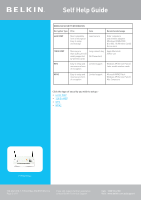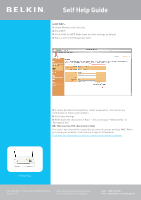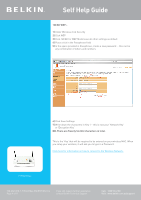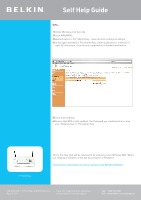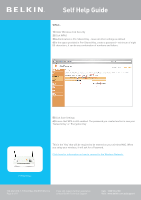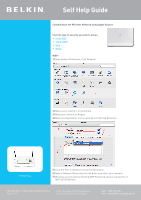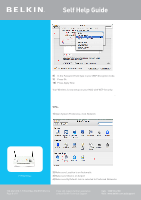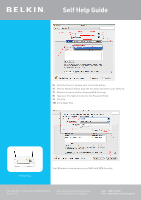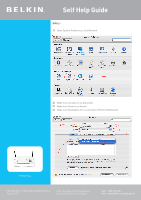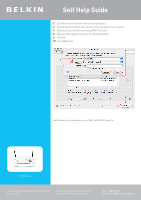Belkin F1PI241EGau User Guide - Page 7
Connecting to the Wireless Network using Apple Airport
 |
View all Belkin F1PI241EGau manuals
Add to My Manuals
Save this manual to your list of manuals |
Page 7 highlights
Self Help Guide Connecting to the Wireless Network using Apple Airport Click the type of security you wish to setup:• 64 Bit WEP • 128 Bit WEP • WPA • WPA2 WEP:1) Open System Preference, click Network 2) Make sure Location is on Automatic 3) Make sure Show is on Airport 4) Make sure By Default Join is selected to Preferred Networks F1PI241EGau 5) Click the Plus (+) Symbol next to the Edit button. 6) Next to Network Name drop the list down and select your network. 7) Wireless security will be Showing WEP Password, please change this to WEP 40/128 Bit Hex. TSG-ANZ-VHD-7-F1PI241EGau-ENCRYPTION-10.4 Page 7 of 11 If you still require further assistance contact Belkin Technical Support Call: 1300 55 47 80 Visit: www.belkin.com.au/support

Self Help Guide
Connecting to the Wireless Network using Apple Airport
Click the type of security you wish to setup:-
•
64 Bit WEP
•
128 Bit WEP
•
WPA
•
WPA2
WEP:-
1)
Open System Preference, click Network
2)
Make sure Location is on Automatic
3)
Make sure Show is on Airport
4)
Make sure By Default Join is selected to Preferred Networks
5)
Click the Plus (+) Symbol next to the Edit button.
6)
Next to Network Name drop the list down and select your network.
7)
Wireless security will be Showing WEP Password, please change this to
WEP 40/128 Bit Hex.
F1PI241EGau
TSG-ANZ-VHD-7-F1PI241EGau-ENCRYPTION-10.4
Page 7 of 11
If you still require further assistance
Call: 1300 55 47 80
contact Belkin Technical Support
Visit: www.belkin.com.au/support