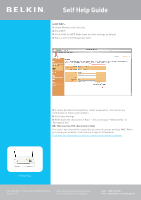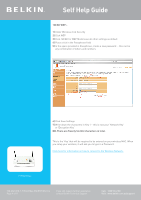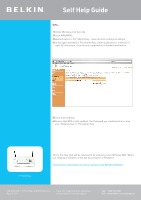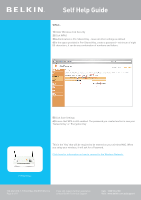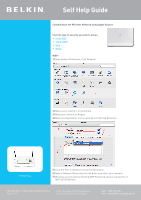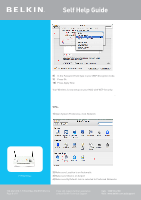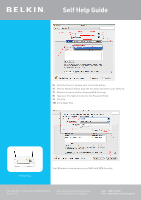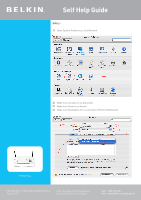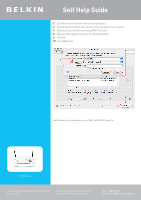Belkin F1PI241EGau User Guide - Page 8
In the Password Field type in your WEP Encryption Code.
 |
View all Belkin F1PI241EGau manuals
Add to My Manuals
Save this manual to your list of manuals |
Page 8 highlights
Self Help Guide 8) In the Password Field type in your WEP Encryption Code. 9) Press Ok 10) Press Apply Now Your Wireless is now setup on your MAC with WEP Security. WPA:1) Open System Preference, click Network F1PI241EGau 2) Make sure Location is on Automatic 3) Make sure Show is on Airport 4) Make sure By Default Join is selected to Preferred Networks TSG-ANZ-VHD-7-F1PI241EGau-ENCRYPTION-10.4 Page 8 of 11 If you still require further assistance contact Belkin Technical Support Call: 1300 55 47 80 Visit: www.belkin.com.au/support
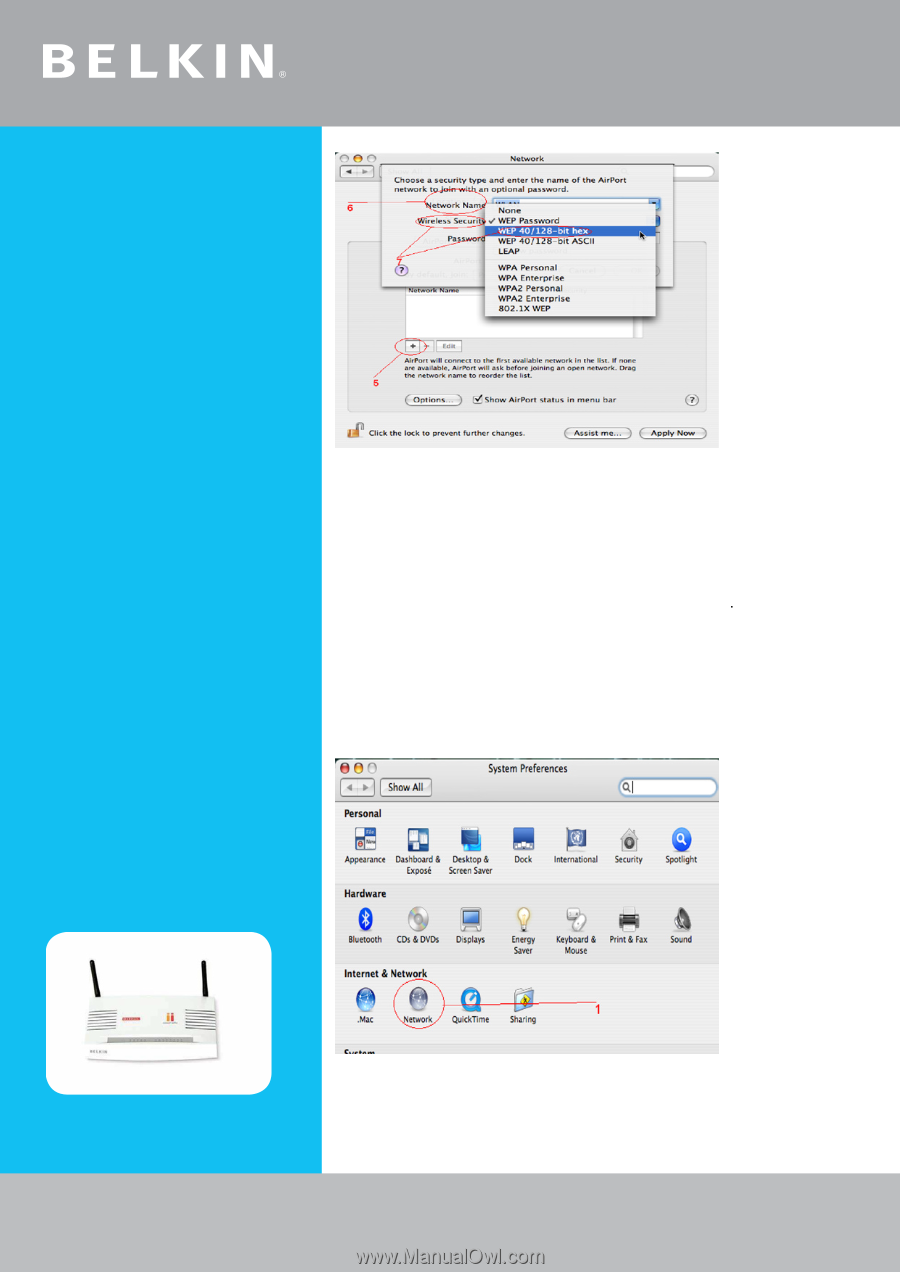
Self Help Guide
8)
In the Password Field type in your WEP Encryption Code.
9)
Press Ok
10)
Press Apply Now
Your Wireless is now setup on your MAC with WEP Security.
WPA:-
1)
Open System Preference, click Network
2)
Make sure Location is on Automatic
3)
Make sure Show is on Airport
4)
Make sure By Default Join is selected to Preferred Networks
F1PI241EGau
TSG-ANZ-VHD-7-F1PI241EGau-ENCRYPTION-10.4
Page 8 of 11
If you still require further assistance
Call: 1300 55 47 80
contact Belkin Technical Support
Visit: www.belkin.com.au/support