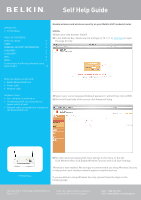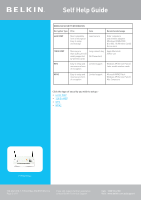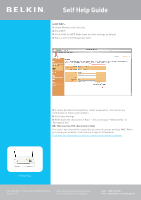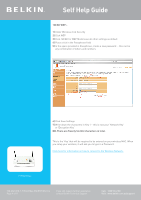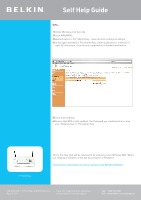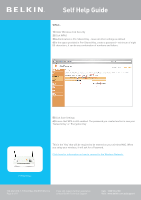Belkin F1PI241EGau User Guide - Page 1
Belkin F1PI241EGau Manual
 |
View all Belkin F1PI241EGau manuals
Add to My Manuals
Save this manual to your list of manuals |
Page 1 highlights
Self Help Guide APPLIES TO: • F1PI241EGau TABLE OF CONTENTS:- Before you begin: 3 STEPS: 3 WIRELESS SECURITY INFORMATION 5 64 Bit WEP:- 6 128 Bit WEP:- 7 WPA:- 8 WPA2:- 9 Connecting to the Wireless Network using Apple Airport 10 Enable wireless and wireless security on your Belkin VoIP modem/router. STEPS: 1) Open your web browser (Safari) 2) In the Address Bar, delete any text and type in 10.1.1.1 or click here to open the page directly Before you begin you will need: • Belkin Wireless/VoIP unit • Power cable • Network cable Hardware check: • Your computer is switched on • The Wireless/VoIP unit is switched on (power switch at rear) • Network cable connected from computer to the Wireless/VoIP unit 3) Type in your current password (default password = admin) then click LOGIN 4) On the left hand side of the screen click Advanced Setup F1PI241EGau 5) You will now be presented with more options in the menu on the left. Click Wireless then click Enable Wireless Function and click Save Settings Wireless is now enabled. We strongly recommend that you setup Wireless Security to help protect your wireless network against unauthorised use. If you would like to setup Wireless Security, please follow the steps on the following page. TSG-ANZ-VHD-7-F1PI241EGau-ENCRYPTION-10.4 Page 1 of 11 If you still require further assistance contact Belkin Technical Support Call: 1300 55 47 80 Visit: www.belkin.com.au/support