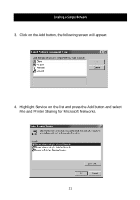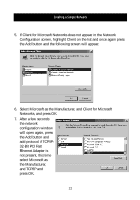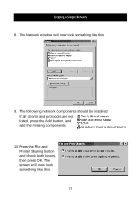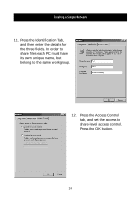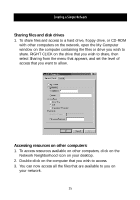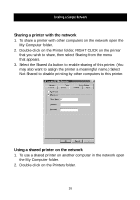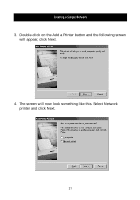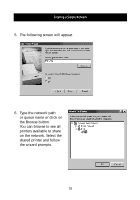Belkin F5D5050 F5D5050 User Manual - Page 29
Sharing a printer with the network, Using a shared printer on the network
 |
View all Belkin F5D5050 manuals
Add to My Manuals
Save this manual to your list of manuals |
Page 29 highlights
Creating a Simple Network Sharing a printer with the network 1. To share a printer with other computers on the network open the My Computer folder. 2. Double-click on the Printer folder, RIGHT CLICK on the printer that you wish to share, then select Sharing from the menu that appears. 3. Select the Shared As button to enable sharing of this printer. (You may also want to assign the printer a meaningful name.) Select Not Shared to disable printing by other computers to this printer. Using a shared printer on the network 1. To use a shared printer on another computer in the network open the My Computer folder. 2. Double-click on the Printers folder. 26

Creating a Simple Network
26
Sharing a printer with the network
1. To share a printer with other computers on the network open the
My Computer folder.
2. Double-click on the Printer folder, RIGHT CLICK on the printer
that you wish to share, then select Sharing from the menu
that appears.
3. Select the Shared As button to enable sharing of this printer. (You
may also want to assign the printer a meaningful name.) Select
Not Shared to disable printing by other computers to this printer.
Using a shared printer on the network
1. To use a shared printer on another computer in the network open
the My Computer folder.
2. Double-click on the Printers folder.