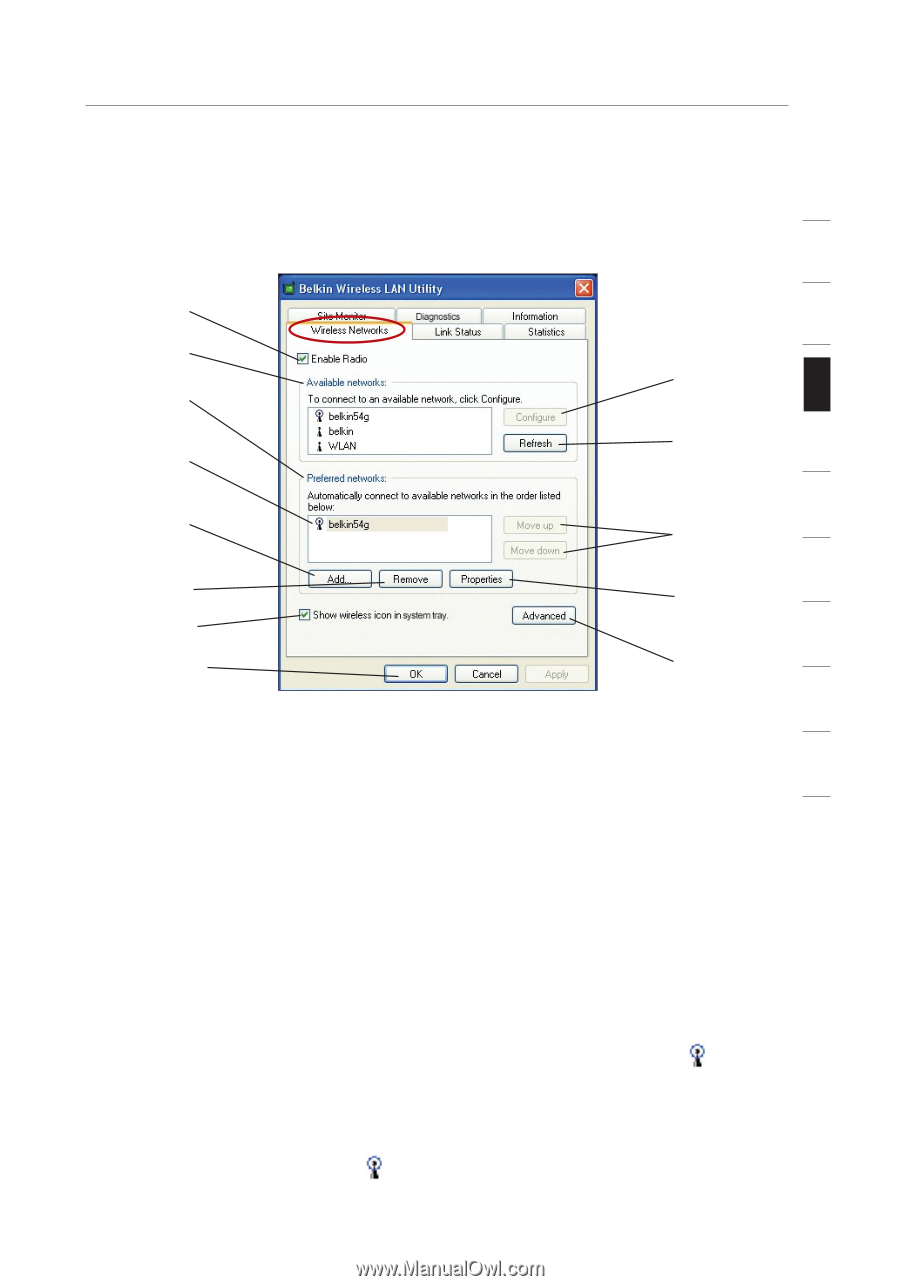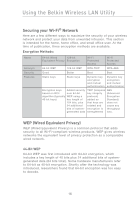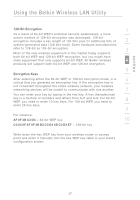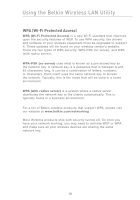Belkin F5D7011 User Manual - Page 15
Setting Wireless Network Preferences
 |
View all Belkin F5D7011 manuals
Add to My Manuals
Save this manual to your list of manuals |
Page 15 highlights
Using the Belkin Wireless LAN Utility section 1 Setting Wireless Network Preferences Click on the "Wireless Networks" tab. 2 (a) 3 (b) (c) (i) 4 (d) (j) 5 (e) 6 (k) (f) 7 (h) (g) 8 (m) (l) 9 (a) Enable Radio Use this option to turn your wireless network radio ON or OFF. You may want to turn the radio off while in airplanes or to conserve the 10 battery life of your mobile computer. When the radio is disabled, the power LED on your Card will turn off and the system tray wireless network icon will be depicted with an "X". (b) Available Networks This displays a list of wireless networks in your area. If you don't see a name in the box, click on the "Refresh" (j) button to rescan for any available networks. To connect to a network, select a network name in the Available Networks list box and click the "Configure" (i) button Click "OK" (m) in the "Wireless Network Properties" box to add the network name to the "Preferred Networks" (c) list. Wait up to one minute for the network connection to be made. Your computer is connected to the selected network when you see a blue bubble (d) on top of the icon for that network. (c) Preferred Networks Displays a list of the networks that you have previously configured. The one with the blue bubble (d) is the network you are currently connected to. You may rank the networks by selecting the network 13