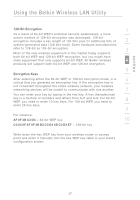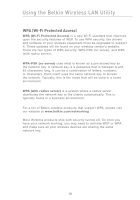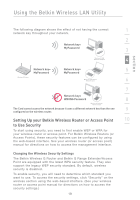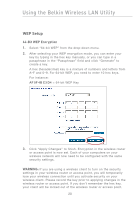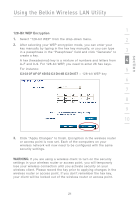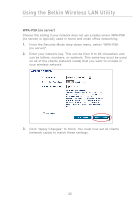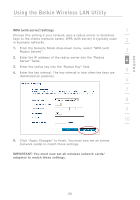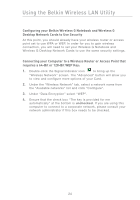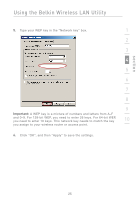Belkin F5D7011 User Manual - Page 24
WPA-PSK no server
 |
View all Belkin F5D7011 manuals
Add to My Manuals
Save this manual to your list of manuals |
Page 24 highlights
Using the Belkin Wireless LAN Utility WPA-PSK (no server) Choose this setting if your network does not use a radius server. WPA-PSK (no server) is typically used in home and small office networking. 1. From the Security Mode drop-down menu, select "WPA-PSK (no server)". 2. Enter your network key. This can be from 8 to 63 characters and can be letters, numbers, or symbols. This same key must be used on all of the clients (network cards) that you want to include in your wireless network. 3. Click "Apply Changes" to finish. You must now set all clients (network cards) to match these settings. 22
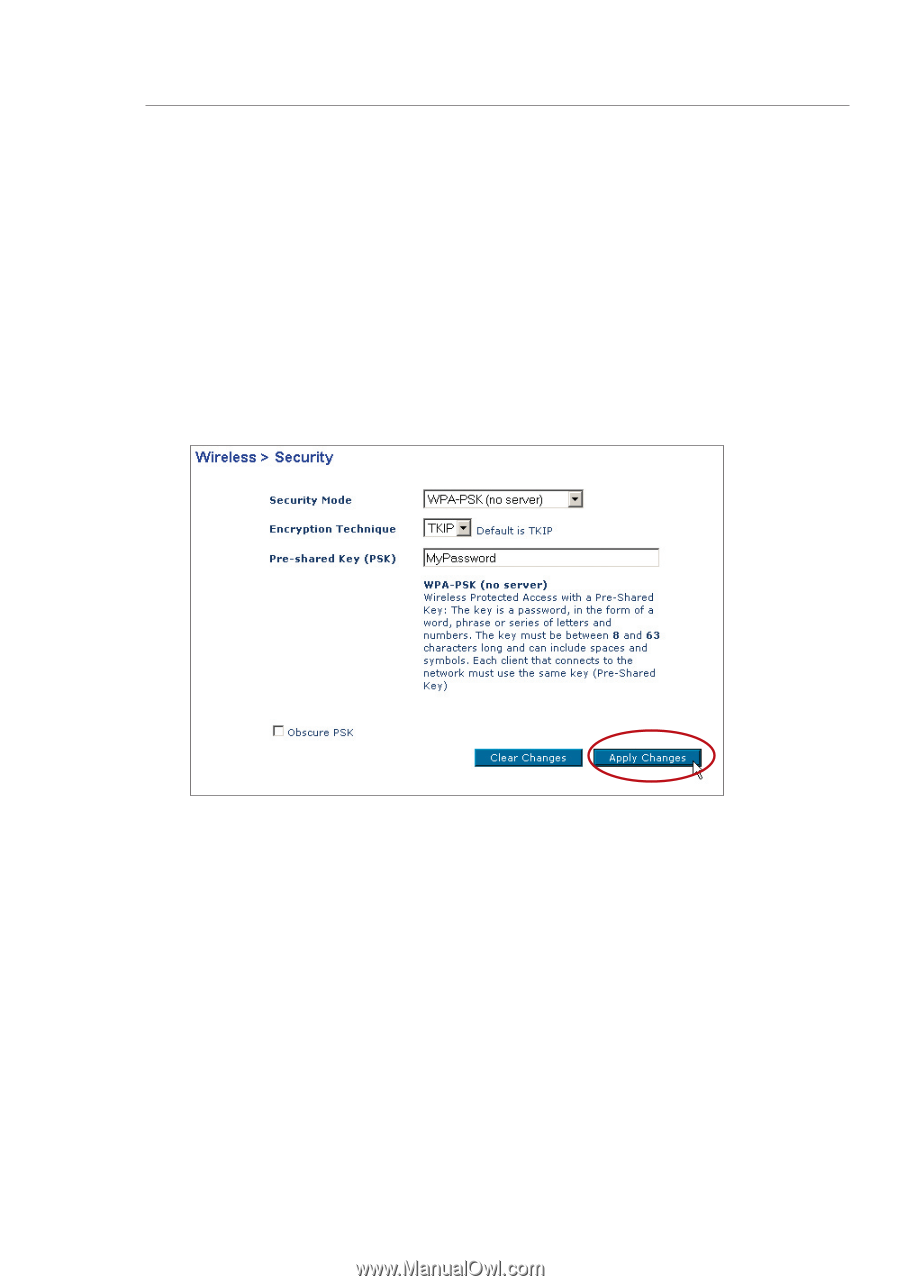
22
WPA-PSK (no server)
Choose this setting if your network does not use a radius server. WPA-PSK
(no server) is typically used in home and small office networking.
1.
From the Security Mode drop-down menu, select “WPA-PSK
(no server)”.
2.
Enter your network key. This can be from 8 to 63 characters and
can be letters, numbers, or symbols. This same key must be used
on all of the clients (network cards) that you want to include in
your wireless network.
3.
Click “Apply Changes” to finish. You must now set all clients
(network cards) to match these settings.
Using the Belkin Wireless LAN Utility