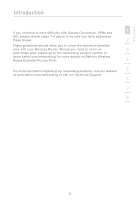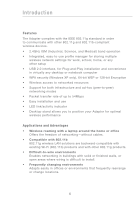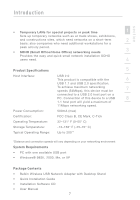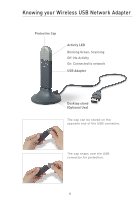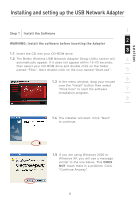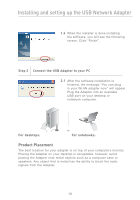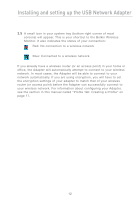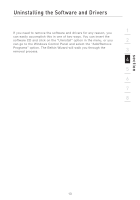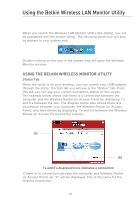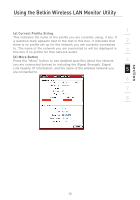Belkin F5D7050_v2 User Manual - Page 12
Product Placement
 |
View all Belkin F5D7050_v2 manuals
Add to My Manuals
Save this manual to your list of manuals |
Page 12 highlights
Installing and setting up the USB Network Adapter 1.6 When the installer is done installing the software, you will see the following screen. Click "Finish". Step 2 Connect the USB Adapter to your PC 2.1 After the software installation is finished, the message "You can plug in your WLAN adapter now" will appear. Plug the Adapter into an available USB port on your desktop or notebook computer. For desktops: or For notebooks: Product Placement The best location for your adapter is on top of your computer's monitor. Placing the Adapter on your desktop is acceptable, however, avoid placing the Adapter near metal objects such as a computer case or speakers. Any object that is metal has the ability to block the radio signals from the Adapter. 10

10
Installing and setting up the USB Network Adapter
1.6
When the installer is done installing
the software, you will see the following
screen. Click “Finish”.
Step 2
Connect the USB Adapter to your PC
2.1
After the software installation is
finished, the message “You can plug
in your WLAN adapter now” will appear.
Plug the Adapter into an available
USB port on your desktop or
notebook computer.
For desktops:
For notebooks:
Product Placement
The best location for your adapter is on top of your computer’s monitor.
Placing the Adapter on your desktop is acceptable, however, avoid
placing the Adapter near metal objects such as a computer case or
speakers. Any object that is metal has the ability to block the radio
signals from the Adapter.
or