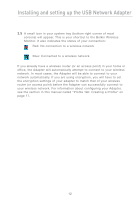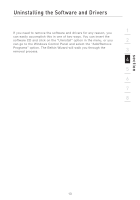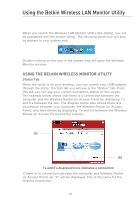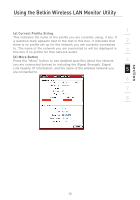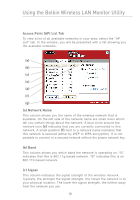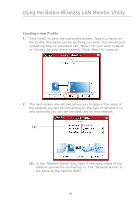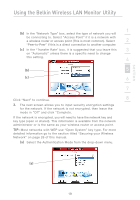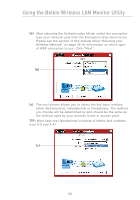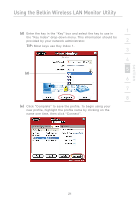Belkin F5D7050_v2 User Manual - Page 18
Access Point AP List Tab, a Network Name, b Band, c Signal
 |
View all Belkin F5D7050_v2 manuals
Add to My Manuals
Save this manual to your list of manuals |
Page 18 highlights
Using the Belkin Wireless LAN Monitor Utility Access Point (AP) List Tab To view a list of all available networks in your area, select the "AP List" tab. In the window, you will be presented with a list showing you the available networks. (a) (b) (c) (e) (d) (f) (g) (a) Network Name This column shows you the name of the wireless network that is available. On the left side of the network name are small icons which tell you certain things about the network. A blue circle around the network icon (e) indicates that you are currently connected to this network. A small padlock (f) next to a network name indicates that this network is secured (either by WEP or WPA encryption). It is not possible to connect to a secured network without the proper network key. (b) Band This column shows you which band the network is operating on. "G" indicates that this is 802.11g based network. "B" indicates this is an 802.11b based network. (c) Signal This column indicates the signal strength of the wireless network. Typically, the stronger the signal strength, the closer the network is to your physical location. The lower the signal strength, the further away from the network you are. 16