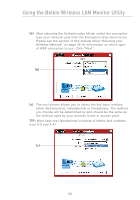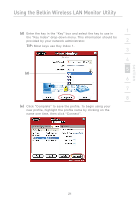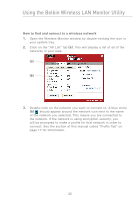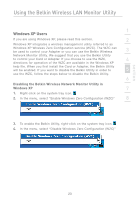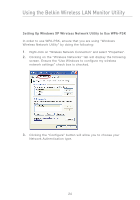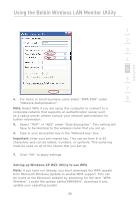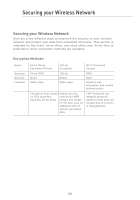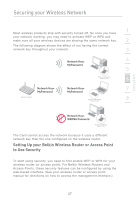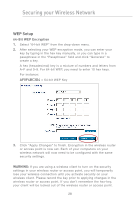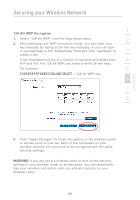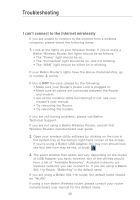Belkin F5D7050_v2 User Manual - Page 27
Important, Setting up Windows XP WZC Utility to use WPA
 |
View all Belkin F5D7050_v2 manuals
Add to My Manuals
Save this manual to your list of manuals |
Page 27 highlights
Using the Belkin Wireless LAN Monitor Utility section 1 2 3 4 5 6 7 4. For home or small business users select "WPA-PSK" under 8 "Network Authentication". Note: Select WPA if you are using this computer to connect to a corporate network that supports an authentication server such as a radius server, please consult your network administrator for further information. 5. Select "TKIP" or "AES" under "Data Encryption". This setting will have to be identical to the wireless router that you set up. 6. Type in your encryption key in the "Network key" box. Important: Enter your pre-shared key. This can be from 8 to 63 characters and can be letters, numbers, or symbols. This same key must be used on all of the clients that you set up. 7. Click "OK" to apply settings. Setting up Windows XP WZC Utility to use WPA Note: If you have not already, you must download the WPA update from Microsoft Windows Update to enable WPA support. This can be found at the Microsoft website by searching for the term "WPA Wireless". Locate the update called KB826942, download it and update your operating system. 25