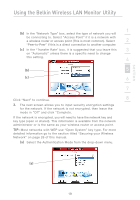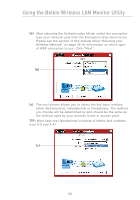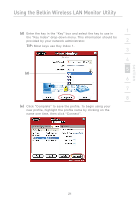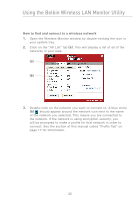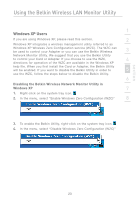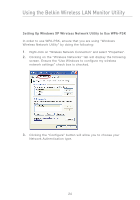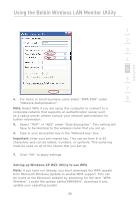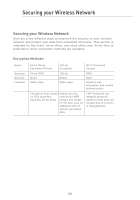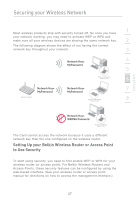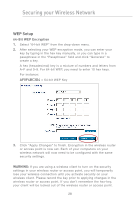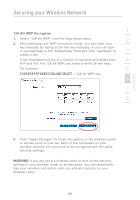Belkin F5D7050_v2 User Manual - Page 26
Setting Up Windows XP Wireless Network Utility to Use WPA-PSK
 |
View all Belkin F5D7050_v2 manuals
Add to My Manuals
Save this manual to your list of manuals |
Page 26 highlights
Using the Belkin Wireless LAN Monitor Utility Setting Up Windows XP Wireless Network Utility to Use WPA-PSK In order to use WPA-PSK, ensure that you are using "Windows Wireless Network Utility" by doing the following: 1. Right-click on "Wireless Network Connection" and select "Properties". 2. Clicking on the "Wireless Networks" tab will display the following screen. Ensure the "Use Windows to configure my wireless network settings" check box is checked. 3. Clicking the "Configure" button will allow you to choose your Network Authentication type. 24

24
Using the Belkin Wireless LAN Monitor Utility
Setting Up Windows XP Wireless Network Utility to Use WPA-PSK
In order to use WPA-PSK, ensure that you are using “Windows
Wireless Network Utility” by doing the following:
1
.
Right-click on “Wireless Network Connection” and select “Properties”.
2.
Clicking on the “Wireless Networks” tab will display the following
screen. Ensure the “Use Windows to configure my wireless
network settings” check box is checked.
3.
Clicking the “Configure” button will allow you to choose your
Network Authentication type.