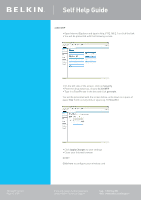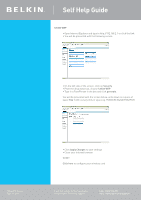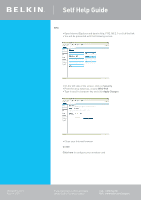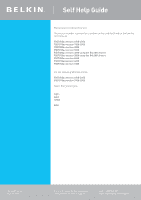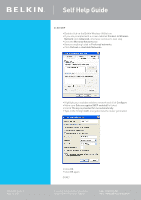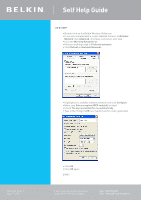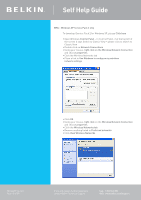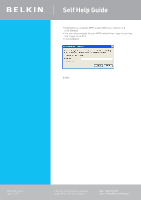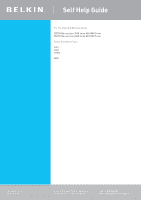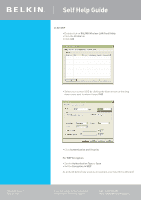Belkin F5D7630au4A User Guide - Page 17
Available Networks
 |
View all Belkin F5D7630au4A manuals
Add to My Manuals
Save this manual to your list of manuals |
Page 17 highlights
Self Help Guide 128 Bit WEP • Double click on the Belkin Wireless Utility icon • If you are prompted with a screen labelled Connect to Wireless Network click Advanced, otherwise continue to next step • Click the Wireless Networks tab • Remove anything listed in Preferred networks • Click Refresh in Available Networks • Highlight your available wireless network and click Configure • Make sure Data encryption (WEP enabled) is ticked • Untick The key is provided for me automatically • Type in the 10 digit 128Bit encryption key the router generated TSG xxx011a-rev1 Page 17 of 59 • Click OK • Click OK again DONE! If you still require further assistance contact Belkin Technical Support Call: 1300 554 780 Visit: www.belkin.com/support
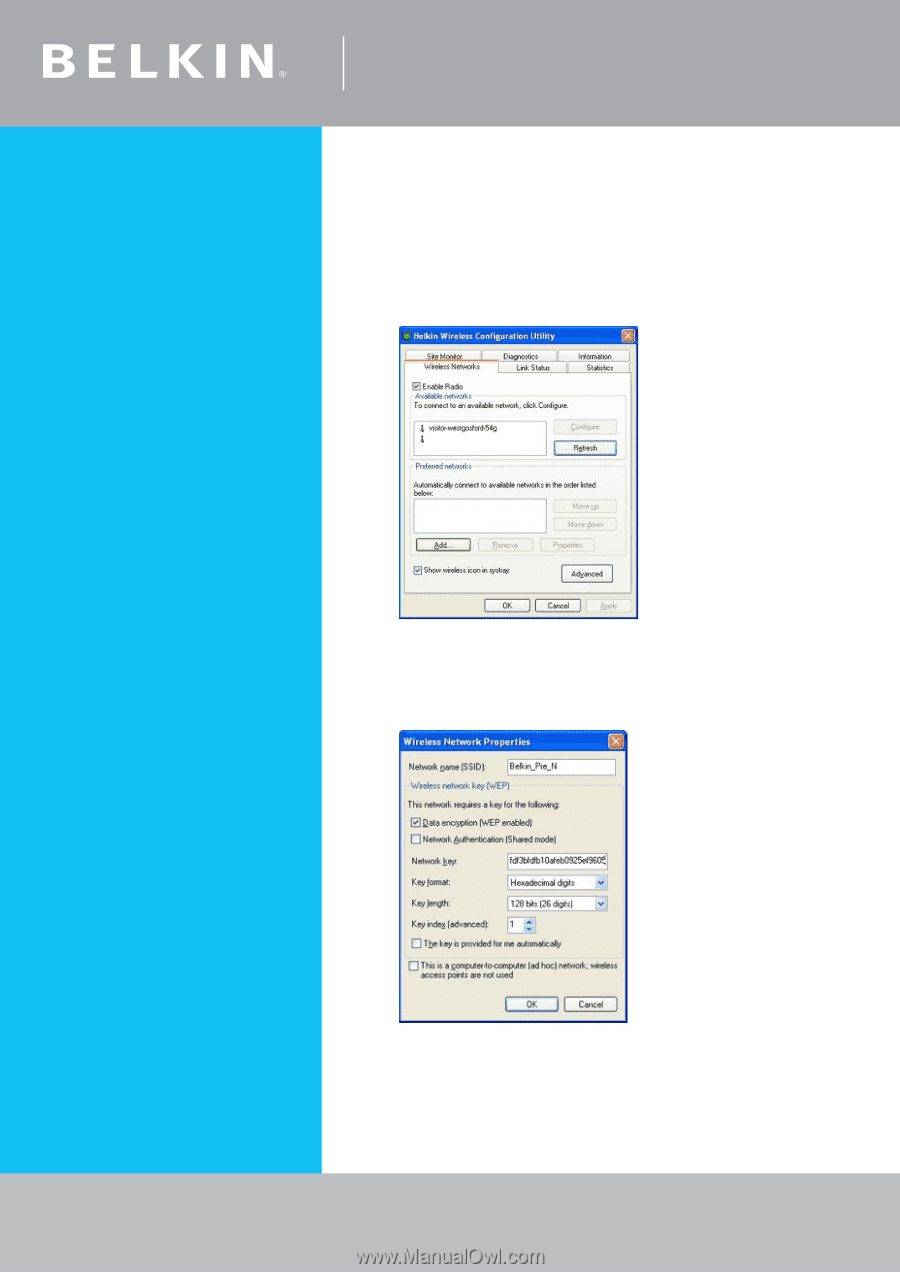
Self Help Guide
If you still require further assistance
Call:
1300 554 780
contact Belkin Technical Support
Visit: www.belkin.com/support
TSG xxx011a-rev1
Page 1´ of 59
128 Bit WEP
• Double click on the Belkin Wireless Utility icon
• If you are prompted with a screen labelled Connect to
Wireless
Network
click
Advanced
, otherwise continue to next step
• Click the
Wireless Networks
tab
• Remove anything listed in
Preferred networks
• Click
Refresh
in
Available Networks
• Highlight your available wireless network and click
Configure
• Make sure
Data encryption (WEP enabled)
is ticked
• Untick
The key is provided for me automatically
• Type in the 10 digit 1±8Bit encryption key the router generated
• Click
OK
• Click
OK
again
DONE!