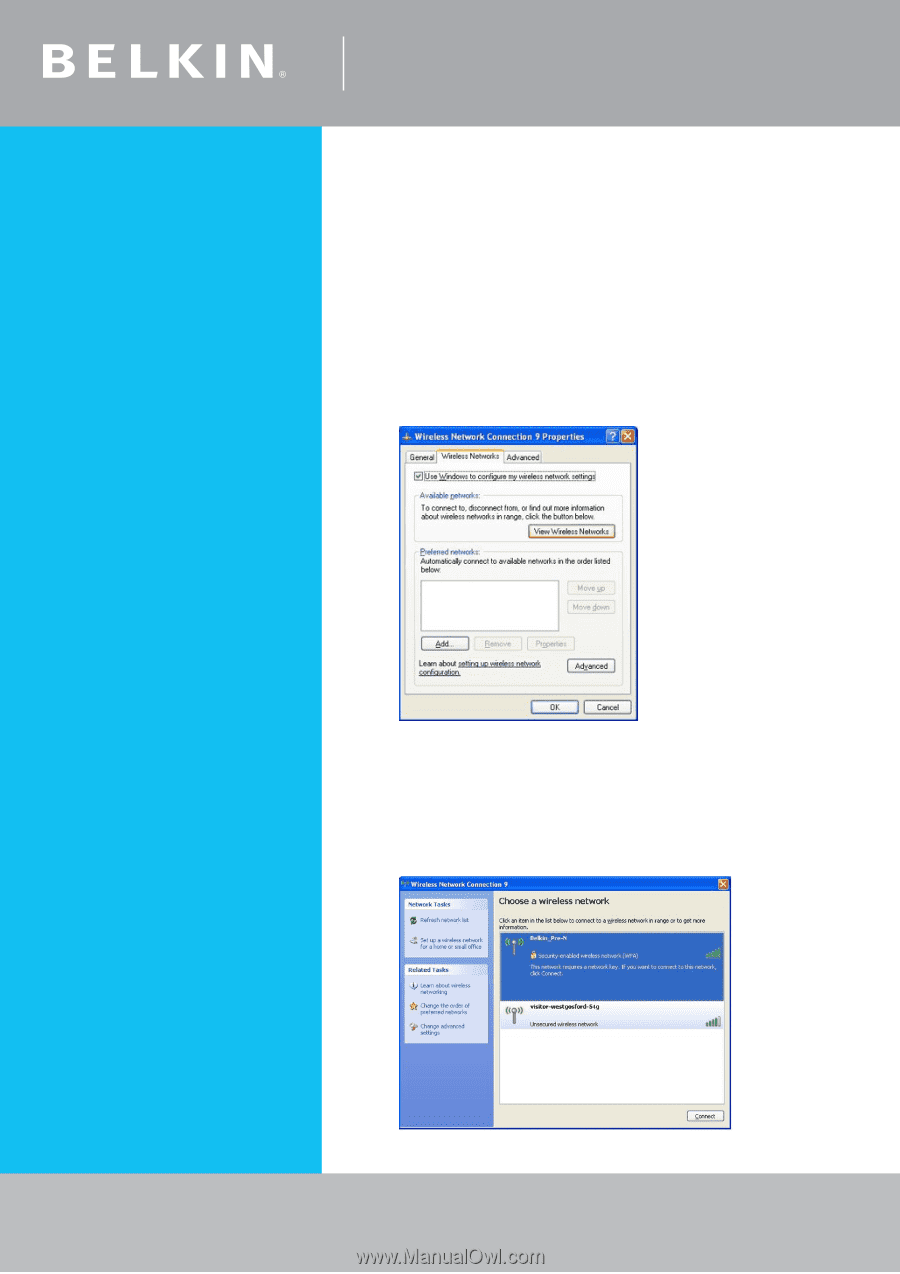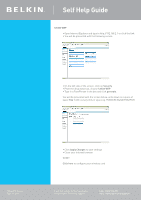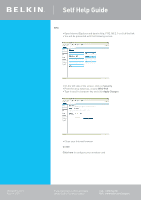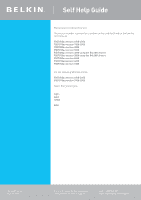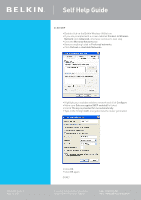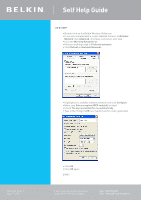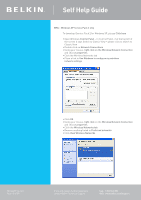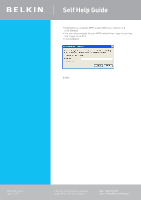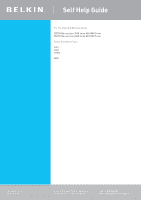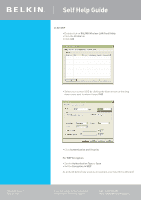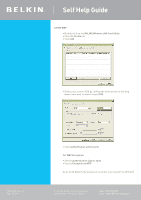Belkin F5D7630au4A User Guide - Page 18
WPA - Windows XP Service Pack 2 only
 |
View all Belkin F5D7630au4A manuals
Add to My Manuals
Save this manual to your list of manuals |
Page 18 highlights
Self Help Guide WPA - Windows XP Service Pack 2 only To download Service Pack 2 for Windows XP, please Click here • Open Windows Control Panel - In Control Panel, if at the top left of the screen it says Switch to Classic View - please click to switch to Classic View • Double click on Network Connections • Using your mouse, right click on the Wireless Network Connection and choose properties • Click the Wireless Networks tab • Place a tick in Use Windows to configure my wireless network settings • Click OK • Using your mouse, right click on the Wireless Network Connection and choose properties • Click the Wireless Networks tab • Remove anything listed in Preferred networks • Click View Wireless Networks TSG xxx011a-rev1 Page 18 of 59 If you still require further assistance contact Belkin Technical Support Call: 1300 554 780 Visit: www.belkin.com/support