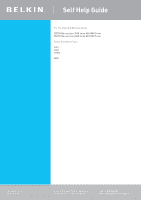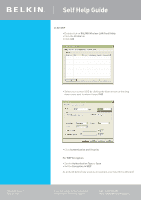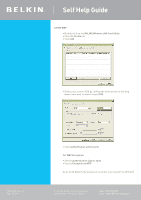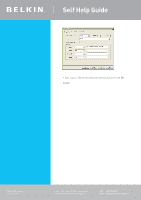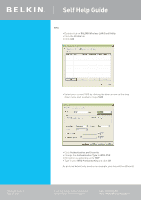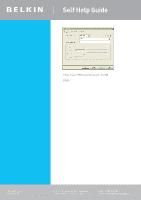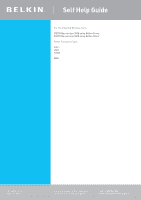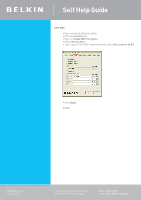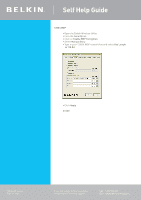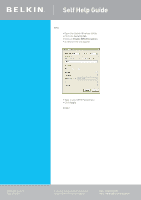Belkin F5D7630au4A User Guide - Page 25
RALINK Wireless LAN Card Utility, Profile, Authentication and Security, Authentication Type, WPA-PSK
 |
View all Belkin F5D7630au4A manuals
Add to My Manuals
Save this manual to your list of manuals |
Page 25 highlights
Self Help Guide WPA • Double click on RALINK Wireless LAN Card Utility • Click the Profile tab • Click Add • Select your correct SSID by clicking the down arrow on the drop down menu next to where it says SSID TSG xxx011a-rev1 Page 25 of 59 • Click Authentication and Security • Change the Authentication Type to WPA-PSK • Encryption is generally set to TKIP • Type in your WPA Preshared Key and click OK As pictured below (only used as an example, your key will be different) If you still require further assistance contact Belkin Technical Support Call: 1300 554 780 Visit: www.belkin.com/support
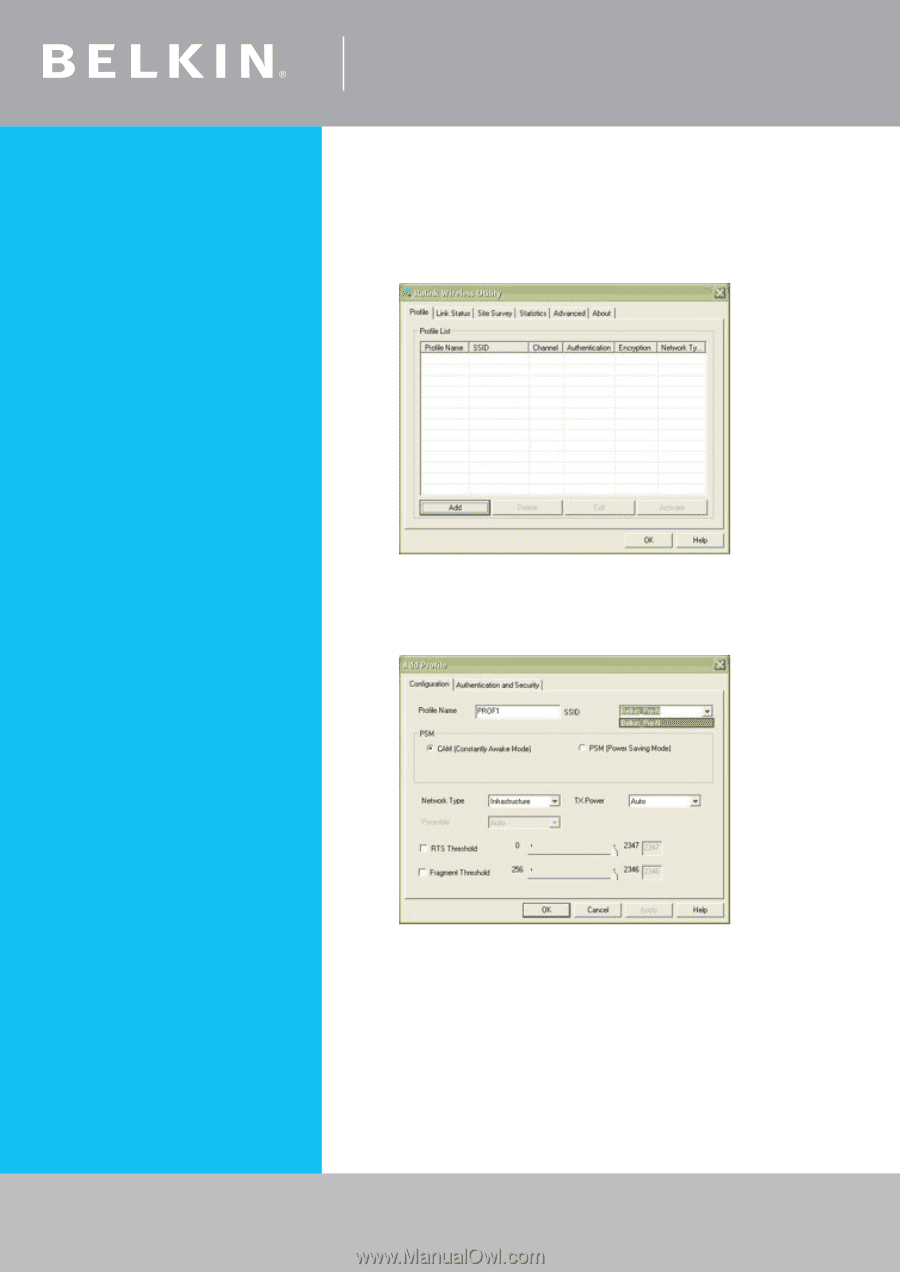
Self Help Guide
If you still require further assistance
Call:
1300 554 780
contact Belkin Technical Support
Visit: www.belkin.com/support
TSG xxx011a-rev1
Page ±5 of 59
WPA
• Double click on
RALINK Wireless LAN Card Utility
• Click the
Profile
tab
• Click
Add
• Select your correct SSID by clicking the down arrow on the drop
down menu next to where it says
SSID
• Click
Authentication and Security
• Change the
Authentication Type
to
WPA-PSK
• Encryption is generally set to
TKIP
• Type in your
WPA Preshared Key
and click
OK
As pictured below (only used as an example, your key will be different)